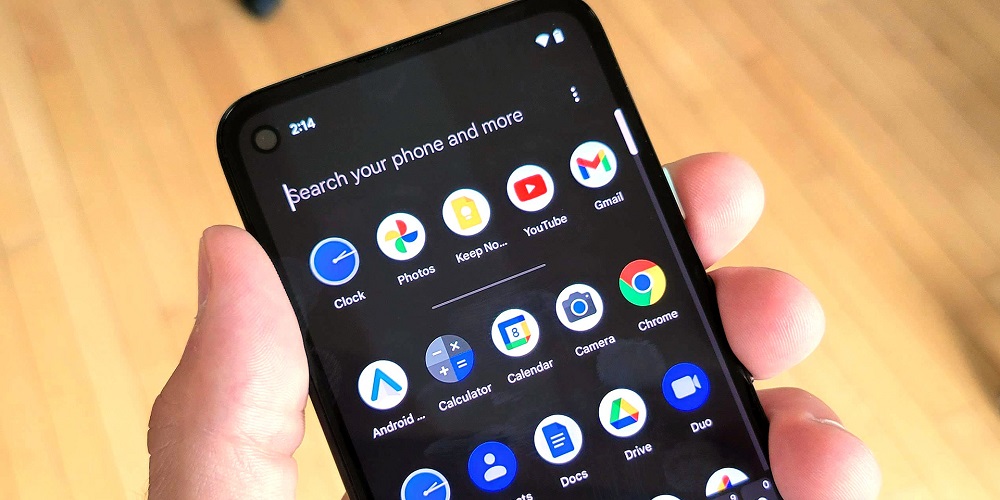Fix Adaptive Brightness Not Working On Android: If you’ve a mid or high-end Android device, you may be familiar with the auto-brightness or adaptive brightness feature. Adaptive brightness is an intelligent feature that adjusts the screen’s brightness based on the surrounding ambient light. Currently, this feature is included on the majority of Android smartphones. It’s a feature that enables your phone to learn the optimal screen brightness for various lighting circumstances.
The ambient light sensor on the Android device monitors the surrounding light and adjusts the screen’s brightness accordingly. It’s a fantastic feature; however, it sometimes works as planned. Well, if the light sensor or the Adaptive brightness feature is not working, your phone will keep the brightness level to a comfortable level in varied lighting circumstances. So, if you are experiencing issues with adaptive brightness on Android, you are reading the appropriate information.
How To Quickly Fix Adaptive Brightness Not Working On Android?
This post will share the most effective solutions to fix adaptive brightness on Android devices that need to be fixed. Let’s check it out.
Restart Android Device
First, restart your Android smartphone and check whether the Adaptive brightness has any problems. Like the Windows operating system, Android must be restarted after extended use. A simple restart will cease any background activities that may prevent the adaptive brightness feature from working as intended. Therefore, the first thing you should do upon discovering the adaptive brightness problem is to restart your Android device. If you continue to have auto-brightness-related problems after a restart, you must follow the following method.
Turn On/Off Adaptive Brightness
Even if you’ve already attempted this, restart your Android smartphone and try again. Turn on/off your smartphone’s Adaptive brightness feature after the reboot. To activate adaptive brightness, open the Settings app and pick the Display & Brightness option. Then, under Display & Brightness, toggle the Auto-Brightness option on and off.
Reset Adaptive Brightness Feature
Well, if the Adaptive brightness is still not working, it may be necessary to reset it. Unfortunately, the option to reset Adaptive Brightness is not accessible on all Android devices. If you are using a Pixel device, please follow the following procedures.
1 – Open the Settings menu on your Android smartphone.
2 – Select the Apps and Notifications option under Settings.
3 – On the Apps and notifications page, select the option to View all apps.
4 – Now, locate the Device Health Services app.
5 – Tap the Storage and Cache option on the app’s information screen.
6 – Tap the Clear storage option on the Storage page.
7 – Tap the Reset Adaptive brightness button, as seen in the following screenshot.
That is all! You are done. This will reset your Android smartphone’s Adaptive brightness. From device to device, the processes may change.
Reset App Preferences
Few people have fixed that resetting the App preference resolved the Android Adaptive brightness issue. Consequently, you must attempt this method if the Adaptive brightness still needs to be fixed. Here are the steps you must take.
1 – Launch the Settings app on your Android device.
2 – Tap the Apps option in the Settings app, as shown below.
3 – Under the Apps section, tap the three dots, as seen in the screenshot below.
4 – Tap the Reset app preferences option from the list of options.
5 – A confirmation prompt will appear; tap the Reset option to reset the app’s settings.
That is all! You are done. After resetting the app’s options, restart your Android device and check that the problem with Adaptive brightness has been fixed.
Check Adaptive Brightness In The Safe Mode
Well, when you boot into Safe mode, Android disables all installed third-party apps. So if a third-party app or game interferes with the Adaptive brightness feature, the problem will not manifest in Safe mode.
1 – Press and hold the physical power button to boot your Android into safe mode.
2 – Now, hit and hold the Restart button. You will receive a prompt to enter safe mode. Tap the Ok button at the prompt.
That is all! You are done. Safe mode will not boot on your phone. Instead, you must use your phone to check that Adaptive brightness is working properly. If it’s working well, leave Safe mode and examine your third-party apps.
Update Android Software
Occasionally, Adaptive brightness issues are caused by an operating system problem. You must install the most recent version of Android software to eliminate these flaws. Bug fixes and security patches are frequently included in Android upgrades, which are essential for every device. Update the Android software to maintain stability and access to new features. Launch the Settings > System > System Update menu to update your Android smartphone. Download and install any pending updates from the System update page.
Check Sensors
Well, if Adaptive brightness is still not working, your phone may be experiencing a hardware-related issue. Adaptive brightness relies on the light sensor; thus, if the sensor fails, adaptive brightness will not function.
You may use third-party apps such as Sensor test to determine whether or not a sensor is working. The app will indicate whether or not the Adaptive brightness sensor is operating properly. You must take your phone to a service facility if the app does not fix the problem or displays a bad report.
Conclusion:
We are confident that the methods mentioned above will fix you in resolving Adaptive brightness issues on your Android device. I hope this post was helpful! Please also share with your friends. If you have any questions regarding Adaptive brightness not working on Android, please leave a comment below.