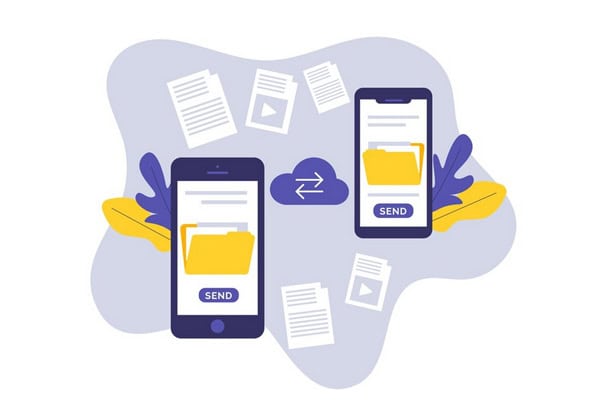Sharing files has become an essential part of our lives in this digital era, particularly with smartphones. Android users share multiple files daily, with PDFs being the most common format. Many people use dependable file-sharing apps to complete their tasks.
Discover a remarkable file sharing app that Android users should know, along with seven other helpful apps.
In addition, you’ll receive a concise comparison of these apps to determine which are most beneficial for your daily tasks. Therefore, reading the entire blog to gain knowledge about each app is essential.
Discover the Best File Sharing Apps for Android
These seven apps can assist you with sending large files quickly or syncing files on Android. Here are the apps we’ll discuss, beginning with our featured app.
1. ShareMe
ShareMe, introduced by Xiaomi Inc., is a crucial app for quickly sharing files, images, videos, and even apps. One great advantage of ShareMe is that it allows you to share files without an internet connection. It’s a straightforward wireless file-sharing app. Additionally, it can be accessed on iOS and PC, allowing for convenient sharing from any location and device except for Android.
2. Google Drive
Now, let’s talk about Google Drive. If you have a Google account, you can utilize Google Drive to conveniently store and share your files with others through a link. Installing a Google Drive app on your Android phone allows you to share files with others effortlessly on different platforms.
3. SHAREit
This app is well-known and favored by Android users for its ability to transfer files over Wi-Fi. In addition to Android, this app can also be installed on iOS, Windows, and Mac. It also allows multiple users to connect to the same network and transfer files instantly.
4. Android File Transfer
The app offers a seamless way to browse and transfer files between your Mac and Android phone. This app makes file transfer between these two devices a breeze. However, it has limitations as it is incompatible with other platforms, which can be challenging.
5. Send Anywhere
With Send Anywhere, you can effortlessly transfer large files across vast distances. In addition to Android, it can be used on iOS, Windows, and Mac operating systems. In addition, this app doesn’t ask you to make an account, and you can use a six-digit code to connect two or more devices.
6. Xender
Xender is a well-known app for transferring files, including large ones like documents and videos. Its app is available on Android and iOS. Xender Web is available on Windows and Mac platforms without the need for separate apps. Xender utilizes your Android hotspot to enable seamless file sharing between devices.
7. EasyShare
This app, developed by Vivo, enables Android users to effortlessly transfer files like documents, apps, photos, and videos, even without an internet connection. It can also be found on iOS, Windows, and Mac. Bluetooth can transfer large files, and the process is also relatively fast.
Comparing 7 Android File-Sharing Tools
Now, let’s compare the 7 apps mentioned above and determine which Android app is the top choice for file sharing and features.
| Compatibility | Compression before Sharing | Share through Link and Email | Cloud Storage | Offline Sharing | Edit Files | Encrypt Files | |
| ShareMe | Works across all platforms | No | No | Up to 1 GB for premium account | Yes | No | No |
| Google Drive | Works across all platforms | No | Yes | Free plan of 15GB | No | Yes | No |
| SHAREit | Android, iOS, Windows | No | No | Unlimited data for premium plan | Yes | No | No |
| Android File Transfer | Mac | No | No | Unlimited file size | Yes | No | No |
| Send Anywhere | Works across all platforms | No | Yes | 10GB | No | No | Yes |
| Xender | Android, iOS, Windows & Mac (Web) | No | No | Unlimited file size for premium plan | Yes | No | No |
| EasyShare | Works across all platforms | No | No | Unlimited file size | Yes | No | No |
FAQ – File Sharing Apps
Is file sharing available on Android?
You can easily share files on Android using Nearby Share with various applications that support the built-in Android Share feature. These include Files, Gallery, Google Photos, and even OneDrive.
How can I enable file sharing on Android?
Make sure to turn on Bluetooth and location on your Android phone. Next, navigate to the Settings menu on your device. Next, select “Connected Devices” and choose “Connection Preferences.” Toggle Nearby Share on or off.
Q3. Is there an Android app for file sharing?
Many third-party apps are available for file sharing on Android. This blog covers a variety of file-sharing options that are compatible with Android phones.