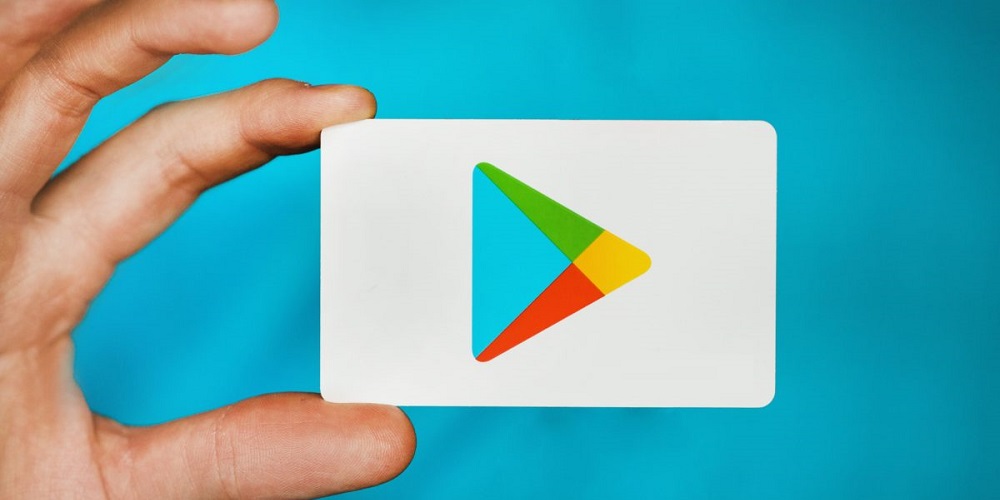Without question, Android is currently the most popular smartphone operating system. Android is being used by thousands of devices and is built on Linux. Since Android is built on Linux and is open source, we may increase its capabilities using apps. Without apps, the Android mobile operating system is incomplete. Examining the Google Play Store reveals that several new apps and games are introduced often. But what if you cannot download these apps? Android is not completely free of bugs due to its open source nature. A few bugs can compromise the entire user experience. The error code 495 on the Google Play Store is caused by one of the most frustrating bugs. The Google Play Store ‘error code 495’ or ‘Error 495’ typically occurs when installing apps or games. This error does not prohibit app installation but prevents you from downloading the app from the app store.
What Exactly Is Google Play Store Error Code 495?
Error Code 495 or Error 495 is an error message displayed by the Google Play Store when installing apps or games. The error message occurs mostly on the new smartphone, and it is a problem that needs to be fixed immediately.
The error message only appears while downloading apps and games via WiFi from the Google Play Store. It will not display if you use mobile data to download the same app or game. When downloading PUBG Mobile, several users encounter errors. The error occurs between 80% and 90% of the download and terminates it. Users have been left with no alternative but to re-download it.
I was too a victim of the error message, and after many efforts to download the PUBG Mobile game, the download failed with the message “Error Code 495” at around 80%. However, after conducting a small study, I have discovered a solution to the terrible error code 495 when downloading Android games.
How To Quickly Fix ‘Google Play Store Error Code 495’ On Android?
You cannot download apps or games of excessive sizes, such as Asphalt 9, PUBG Mobile, etc. A bug in the Google Play Store is the issue of the problem. Here are the most effective solutions for Android Error Code 495.
Clear Google Play Store Cache & Data
If you’ve recently acquired a new smartphone and are having issues downloading apps and games with larger file sizes, you should delete Google Play Store Cache & Data.
1 – Navigate to settings.
2 – Find “Apps” in the Settings panel and open it.
3 – Tap the installed apps listed under “Apps.” There you will find the Google Play Store option.
4 – Next, tap the “Clear Data” button.
That is all! After clearing the data, go to the next method. You do not require a restart at this time.
Clear Cache & Data Of Google Services Framework
After clearing the Google Play Store’s cache and data, you must remove the Google Services Framework’s data. Clear Data may be found in Settings > Apps > Installed Apps > Google Services Framework. This will clear the Google Services Framework’s cache and data.
The above-mentioned method will also remove the accounts from the Google Play Store. After finishing, proceed to the next method.
Remove Google Account
Many Android users have reported that uninstalling and re-adding the Google Account resolved the Google Play Store error 495. However, there might be a problem with the new account setting, resulting in the Google Play Store error message 495. To fix the error message, you must thus remove your Google Account in this step.
1 – Launch the app drawer and click Settings.
2 – On the Settings screen, click the Accounts link.
3 – Under ‘Accounts,’ tap the Google account that is currently set up.
4 – Now, tap the ‘Remove’ button.
5 – After removing the Google Account, restart your smartphone and add it again.
That is all! This is how to remove and reconfigure your Google Account to fix Play Store error 495 messages.
Downgrade Google Play Store Version
The problem rests with the version of Google Play Store installed on your device. In this method, we must thus remove the Google Play Store updates to revert to the old version. Navigate to Settings > Apps > Installed Apps > Google Play Store. Find ‘Uninstall Updates’ now under Google Play Store and tap it.
However, this is only a temporary solution because the Google Play Store automatically updates itself. However, this should fix error 495 from occurring during future app installs.
Disable Android Device Manager
Sometimes the ‘Find My Device’ function will also interrupt the download. However, in most situations, disabling the ‘Find My Device’ option appears to fix error 495. First, go to Settings > Additional Settings > Privacy > Device Admin Apps to disable the Android Device Manager. Then, find the ‘Find My Device’ feature under Device Admin Apps and disable it.
Install VPN
The unknown is why a VPN is used to fix “Error 495” on the Google Play Store. However, it works and can fix the error code. However, using a VPN every time to prevent the error is not a legitimate solution; thus, we have mentioned it last. Several free VPN apps are accessible in the Google Play Store to avoid error messages. Turbo VPN and Hideman VPN are available for faster download speeds.
Conclusion:
We are certain that the methods mentioned above will fix the Google Play Store error code. If the issue occurs, you can sideload the app or game from third-party sources like Apkmirror or Apkpure. If you’ve any further questions, please discuss them in the comments.