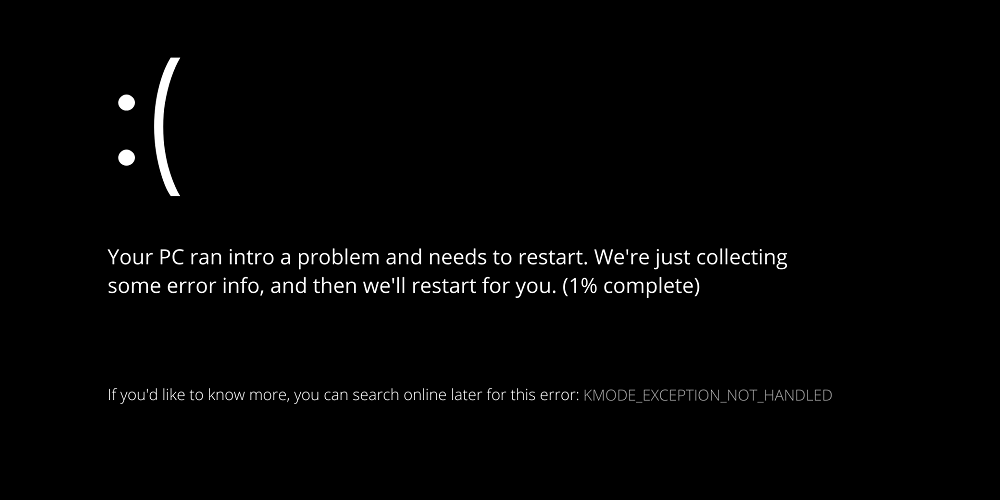Blue Screen of Death errors occurs in all Windows versions, including Windows XP, Windows 7, Windows Vista, Windows 8, and Windows 10. Unfortunately, the Blue Screen error leaves users with little alternative except to restart. Resolving it might be simple if you know the underlying reason for the BSOD error. However, debugging BSODs can be a difficult and time-consuming operation if you need to know the root reason. Windows Blue Screen of Death (BSOD) errors can be caused by hardware, software, temperature, timing, corrupted system files, viruses, and more. We are discussing BSOD because several users have contacted us concerning the ‘KMODE EXCEPTION NOT HANDLED’ BSOD error message. It’s a BSOD error, which will cause your computer to restart whenever it occurs. Typically, users see the ‘KMODE_EXCEPTION_NOT_HANDLED’ Blue Screen of Death after installing new hardware or software. However, it can be caused by a corrupted Windows registry, a malware infection, a driver conflict, an obsolete operating system, device drivers, etc.
How To Quickly Fix KMODE EXCEPTION NOT HANDLED Error?
This article describes some of the most effective solutions for resolving the ‘KMODE_EXCEPTION_NOT_HANDLED’ error in Windows 10. Consequently, let’s examine how to fix the KMODE EXCEPTION NOT HANDLED Blue Screen Error.
Disable Fast Startup
Fast Startup combines the cold boot and hibernates options for those unaware. The kernel session is not terminated during Fast Startup; rather, it is hibernated. The Fast Startup option allows for a quicker PC restart following a shutdown. Occasionally, the rapid startup option causes the ‘KMODE_EXCEPTION_NOT_HANDLED’ Blue Screen of Death error. Here’s how to turn it off.
1 – Choose what the power button does by navigating to the Control Panel > Power Option > Choose what the power button does.
2 – Choose the option Change Settings currently unavailable on the next screen.
3 – Next, uncheck the Turn on Fast Startup (recommended).
That is all! Now restart your computer for the adjustments to take effect.
Update Device Drivers
Typically, the ‘KMODE_EXCEPTION_NOT_HANDLED’ blue screen error is caused by an out-of-date or faulty device driver. Consequently, this method requires users to update their device drivers to fix the BSOD error message. Existing drivers will also replace any corrupted drivers. Follow the easy instructions below to update your device drivers.
1 – Open the Windows 10 Search menu and enter Device Manager in the search box. Launch Device Manager by selecting it from the list.
2 – You will now see a list of all devices connected to the PC. You must search for the component with an error symbol. Right-click on the option and select Update Driver.
3 – Search automatically for updated driver software in the following step.
That is all! Now Windows 10 will search for driver updates automatically.
Run SFC Command
Well, the KMODE EXCEPTION NOT HANDLED Blue Screen of Death is typically caused by a corrupted or improperly configured CONFIG.SYS file. Users must run System File Checker to scan and repair corrupted Windows system files to remedy the issue. Follow the instructions outlined below to run the SFC command on Windows 10.
1 – Right-click the Windows Start button and choose Command Prompt (Admin) from the context-sensitive menu that appears.
2 – Now, at the command prompt, command sfc /scannnow without quotation marks.
3 – Run the SFC command in safe mode if any error occurs following the scan.
That is all! Now restart your computer; the ‘KMODE_EXCEPTION_NOT_HANDLED’ error will be fixed.
Uninstall Problematic Software
After installing new software, if you encounter problems such as frequent errors or ‘KMODE EXCEPTION NOT HANDLED’ BSOD errors, you must revert all modifications immediately. Because software often modifies registry entries, removing the software alone will not revert all modifications. Therefore, navigate to the Control Panel to uninstall the problematic software. Next, use CCleaner to remove the registry entries once the program has been uninstalled. Finally, restart your computer to determine whether the problem has been addressed.
Conclusion:
Therefore, these are the four most effective solutions for the ‘KMODE_EXCEPTION_NOT_HANDLED’ error. Let us know in the comment area below if you are aware of any further solutions to this issue.