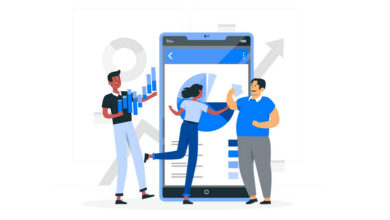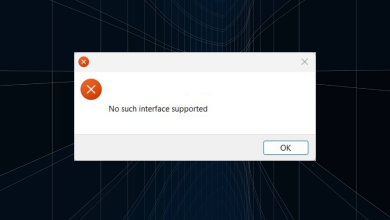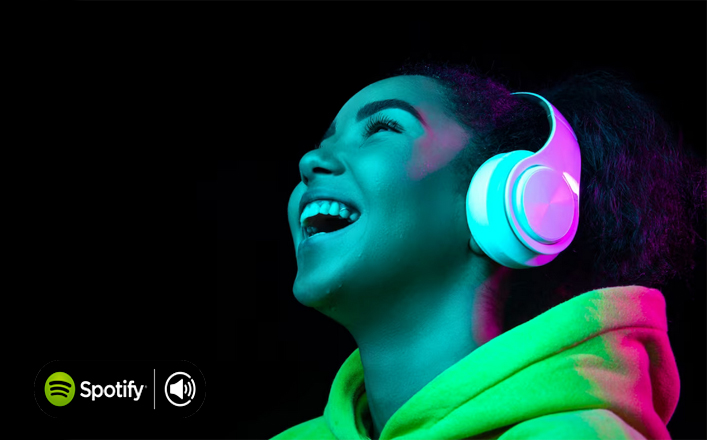
Resolve the Spotify’s No Internet Connection Issue: If your music player also shows the Spotify No Internet Connection error message, follow this guide to quickly and efficiently resolve the issue.
Spotify is among the best music and podcast streaming and listening services. The app is ranked number one internationally and is used more frequently than any similar app. Numerous users use the platform to listen to music and follow the growth of their favored artists.
Music listening is one of the most relaxing activities possible. Therefore, when an error such as Spotify’s No Internet Connection appears on the streaming service, it is highly frustrating. Unfortunately, this issue is quite prevalent and may recur on your Android devices without exception.
The issue may be irritating, but it is not fatal. The error can be quickly fixed using a few simple solutions. This article provides a list of all possible solutions. Following the solutions and procedures outlined in the following sections of this guide, you can quickly resolve the Spotify Not Connecting to the Internet error.
Simple Solutions to Spotify’s No Internet Connection
The following sections of the guide will list and describe various solutions or options. These solutions are simple fixes for resolving the Spotify No Internet Connection error.
1. Close the application and restart the device
Sometimes, an essential beginning can also lead to meaningful change. For example, the first step in fixing the Spotify No Internet Connection detected error is to exit the application and resume the device. This relatively simple solution is effective. Therefore, if you ever encounter this issue, exit all apps on your Android device, reset your smartphone, and launch the Spotify app alone. If this problem persists, proceed to the next solution.
2. Connection Switch
Sometimes, the Spotify No Internet Connection error can be caused by something as simple as a absence of internet connectivity. If you use a WiFi connection, you may encounter such issues. If so, try to connect to a different WiFi network. Additionally, you can test mobile data and vice versa. Finally, switch the device to Airplane Mode and then power it down. If this problem persists, use the following solution.
3. Update the Spotify application
Your current version of the Spotify app may contain one or more bugs. This issue may affect internet connectivity and app functionality, resulting in the Spotify says No Internet Connection error. The most recent update may have addressed and resolved this issue. You should therefore update the app to its most recent version to resolve this issue. You can refresh the app by following the procedures listed below:
- Launch the Google Play app on your device.
- Open the Manage Apps and Devices settings by tapping on your profile.
- To proceed, tap the updates section.
- If no updates are displayed, select the Check for Updates icon.
- Find the Spotify application in the list of apps and update it.
It is a simple but efficient solution allowing you to fix the error quickly. Test the next solution if this one fails.
4. Use the Force Stop Option
Force Stop is an additional option for the Spotify No Internet Connection available issue. The Force Stop option on Android lets you close any app and anything else affecting its functionality. To accomplish this, please follow the steps outlined below:
- Open Android device Settings.
- Find the Applications category and access it.
- Find Spotify in your device’s app inventory and select it.
- Locate and select the Force Stop icon on the app’s page.
Proceed despite the presence of a warning message
After completing the preceding steps, relaunch the application to check if the matter has been resolved. If not, use the next option.
5. Enable/disable the offline mode
The solution to readily resolve the Spotify error “No Internet Connection” is to toggle Offline Mode on and off. The Offline Mode is beneficial for users who have trouble with data storage. However, this blessing has the potential to become a curse at times. Follow the procedures below to determine what you should do:
- First, launch the Spotify application and select your profile.
- Open Settings.
- Down the page, locate the Offline Mode option. Then, toggle on or off the same.
Use the application after completing the preceding steps. If the application is malfunctioning, please implement the next update.
6. Allow Unrestricted Data Usage
Allowing unrestricted Data Usage for the app is also a feasible and efficient solution for the Spotify No Internet Connection error. This Android feature can restrict or unrestrict the data use of any application. However, if enabled, the same may also impact the performance of your Spotify app. Therefore, you must disable this feature to continue. Follow the instructions below for convenience:
- Open Android device Settings.
- Find the Applications category and access it.
- Find Spotify in your device’s app inventory and select it.
- Tap on Data Usage.
- Locate and enable the Unrestricted Data Usage setting
After completing the procedure, resume the application to determine if the error persists. Then, attempt the subsequent remedy if the error persists.
7. Delete App Cache
Spotify’s No Internet Connection error may not have been resolved now. It may appear due to a build-up of a large app cache. In this case, you must approve the same to proceed. Follow the instructions below to delete the cache effortlessly.
- Launch the Spotify application and select your profile.
- Open Settings.
- Tap the Clear Cache option at the bottom of the settings.
- Whenever a pop-up appears, tap the Clear Cache icon.
This solution will allow you to resume from scratch and eliminate the application’s impermanent cache. If you still need assistance with the Spotify error “No Internet Connection,” please follow the steps below.
8. Reinstall the App to Repair the Issue
Reinstalling the app is the last and final option for fixing the Spotify No Internet Connection error. This solution will ensure that all problematic errors and settings are eradicated from the application and that it works fine. You can complete this with the assistance of the following steps:
- First, open the device’s App Library and locate Spotify.
- Long-tap the Spotify application and select the Uninstall option.
- Continue with Uninstall.
- When the application is uninstalled, open the Play Store.
- Search for Spotify on your device and install it.
After reinstalling the application, login with the account you previously used and experience uninterrupted music and podcast streaming.
ALSO Read;
Final thoughts – Fix Spotify’s No Internet Connection issue
After completing the steps and executing the solutions outlined above, the Spotify No Internet Connection error should be resolved, and the app should function properly. You can now effortlessly access unlimited recordings and podcasts on the app. In addition, the application will not display any error messages or otherwise interfere with your listening experience.
The above solutions are simple to implement, even for beginners. However, we are available if you require assistance with the solutions or any other type of assistance. Leave your remarks in the section below. Describe your questions, provide feedback, review, and additional relevant information in the selection below. Specify your thoughts in detail, and we will respond to them accordingly.