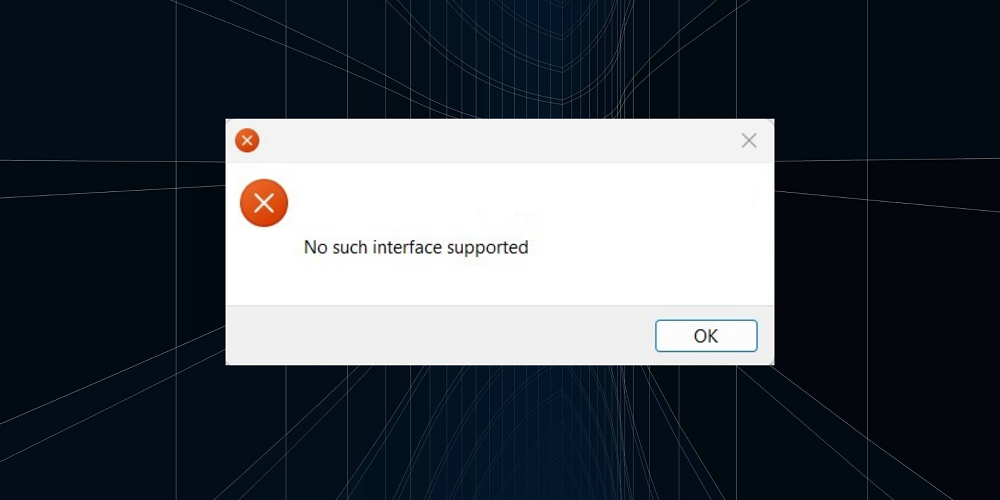
Microsoft’s Windows operating system is rife with BSOD errors, which may destroy your desktop experience. In addition to BSOD errors, Windows 10 users encounter a variety of system and app-related errors. The error “No such interface supported” is one example. Many Windows users have recently reported receiving the error message ‘No such interface supported’ while attempting to launch various apps or services. It’s important to note that the ‘No such interface supported’ error message shows most frequently when launching Windows apps like Windows Explorer, documents, My computer, Control Panel, etc. However, it may also display in third-party apps.
How To Quickly Fix “No Such Interface Supported” Error Message?
We will discuss the most effective solutions to this issue if you also see the ‘No such interface supported’ error message when attempting to open various apps. Therefore, let’s examine the most effective solutions for the ‘No such interface supported’ error message.
Scan Computer
This initial step is required to resolve the ‘No such interface supported’ error. Occasionally, malicious files tamper with system files and app data, causing the error message. In such a situation, scanning your computer with a potent security app might be a highly beneficial remedy. We advise using Malwarebytes or Avast’s free antivirus system to scan your computer for viruses, malware, and other security risks. Once scanned, restart your computer to fix the error message “no such interface supported.”
Re-register actxprxy.dll
The actxprxy.dll file is connected in some way to the “No such interface supported” error message. A few Windows users have claimed that re-adding the custom DLL resolved the issue. Therefore, this is how to re-register actxprxy.dll to fix the error message.
1 – Open Start Menu and look for CMD. Choose Run as Administrator by right-clicking the CMD.
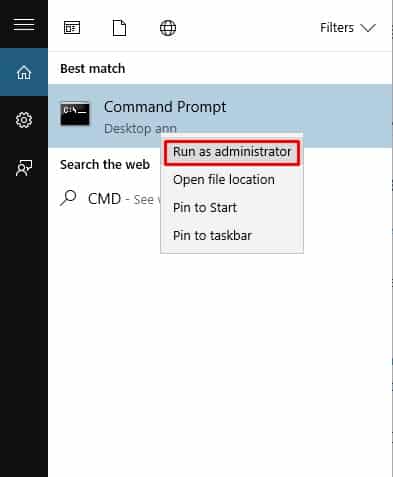
2 – Now, on the CMD, type in:
regsvr32 c:\windows\system32\actxprxy.dll
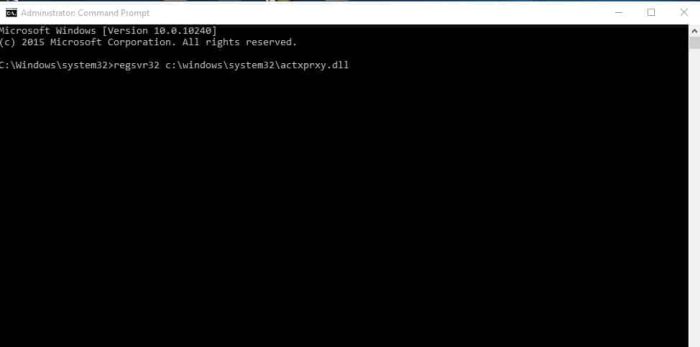
That is all! This is how to re-register actxprxy.dll on a Windows 10 computer to fix the “no such interface supported” error.
Fix Registry Error
The error message ‘No such interface supported’ might also be caused by registry errors. Consequently, with this method, users must use CCleaner to fix registry errors. Here’s how to use CCleaner to fix registry errors on Windows 10 computers.
1 – Download CCleaner and install it on your computer. After installation, open the app.
2 – Now, click the ‘Registry’ tab, which will open the registry scanner.
3 – In the following step, click ‘Scan for issues’ and wait a few moments for CCleaner to scan for registry errors.
4 – In the following box, click “Fix selected issues.”
That is all! This is how to use CCleaner to fix the error message “no such interface supported” on a Windows 10 computer.
System Reset
Well, the System reset is the final solution to the No such interface is supported error message. Nevertheless, a system reset will remove all files from the Windows installation disk and the desktop. Therefore, create a backup before resetting your system. Here’s how to reset your system:
1 – Open the search field and enter “System Reset” Now, under system reset, click the “Get Started” button.
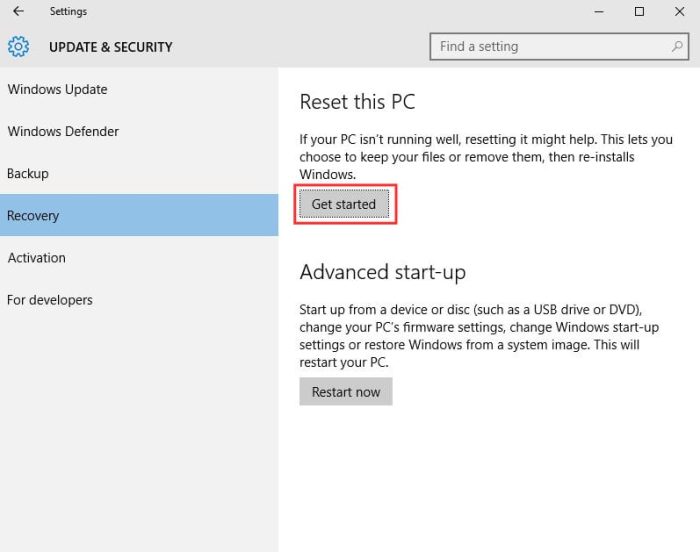
2 – You’ll be prompted to choose between two options in the following phase. There, you must choose to Remove everything.
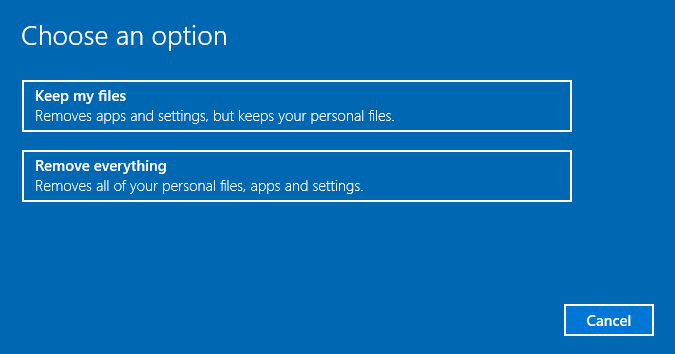
3 – Please wait a few minutes for the system to reset.
That is all! The ‘No such interface supported’ error message will then be fixed.
Conclusion:
These are the four most effective solutions for the ‘No such interface supported’ error. If you know of any other ways to fix the error, please share them with us in the comment section below.




