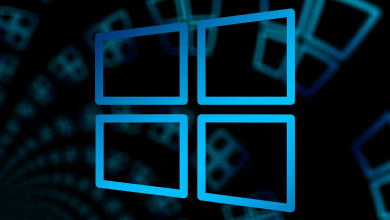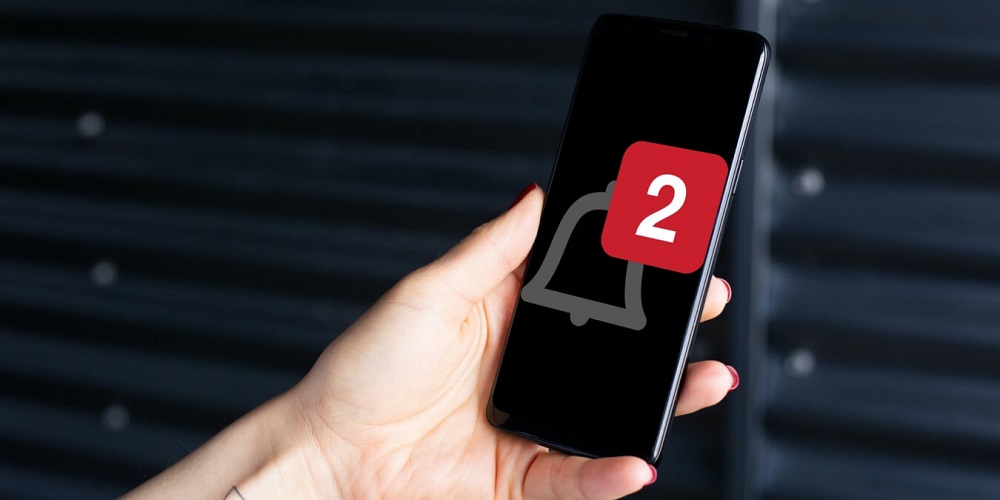
Even though the most recent Android devices are quick and have ample storage capacity, they occasionally experience delays while transmitting app notifications. Even if there is no lag while accessing the notification panel, you will eventually encounter Notification-related issues on your Android phone. Numerous Android users have lately asked us how to fix delayed app notifications. Delayed notifications indicate that Android device notifications arrive late.
Typically, the problem occurs when Android puts particular apps to sleep. Apps are placed in hibernation, blocking notifications if this occurs. Therefore, the battery or power mode options typically cause delayed notifications. You may fix the issue by disabling your power-saving mode or battery saver.
How To Quickly Fix Android Delayed Notifications?
Below, we’ve included some of the simplest and most effective fixes for Android delayed notifications. These are broad solutions that will likely resolve the problem. Here are the steps you must take.
Stop Battery Saver Apps
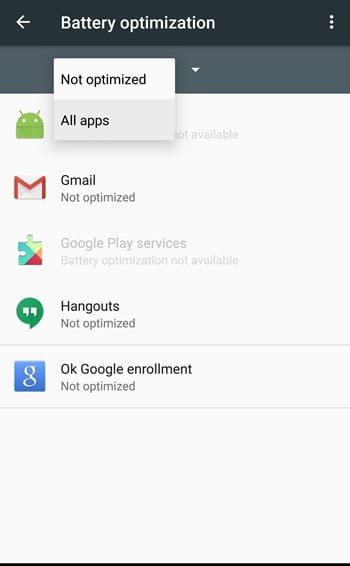
Typically, these apps stop all background activities, which might hamper the operation of the apps. However, in such a case, you may see delayed notifications. Therefore, disable all battery-saving apps on your Android device before attempting the following procedures.
Don’t Kill The Tasks
Because they stop all app-related apps, Task killer apps are not advised. If you terminate an app using Task Killers, you will not get notifications since the app’s notification service will also be terminated. As a result, it is advised to avoid using Task Killers to fix apps’ delayed notifications. Stop forcibly stopping the apps frequently.
Check WiFi
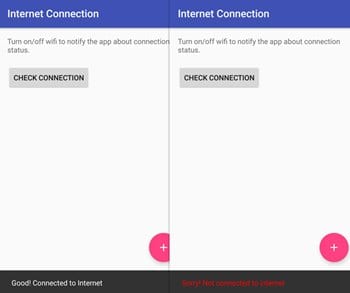
You will not get notifications if you use a third-party app or modify the WiFi settings to disable WiFi when the screen is off automatically. Well, this is because when you turn off the screen on your phone, WiFi is also off, eliminating notifications. However, when you turn on the screen, WiFi automatically connects, and hundreds of notifications are sent to your phone. Therefore, the easiest approach to avoid this is to undo the WiFi modifications. Alternatively, you can reset your Android device’s WiFi settings.
Analyze Every App
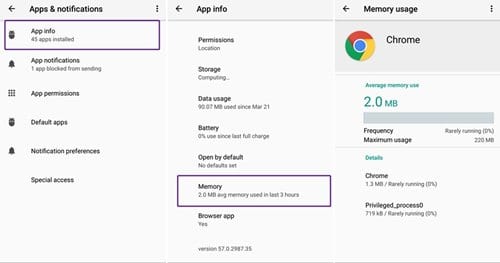
Launch the App Manager and check each app on the list. Next, delete the cache from all apps and disable the “Restrict app background data” setting in the Data use settings for each app. If done correctly, this will fix the delayed notifications on Android for each app.
Check Power Saver Mode
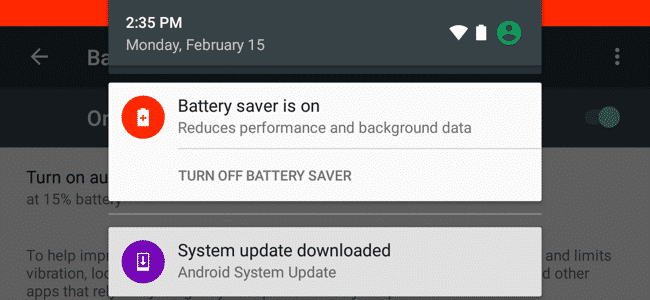
The majority of modern Android devices include Ultra Power Saving Mode. Well, the power-saving mode disables all functions, including the phone’s sensors, WiFi, Bluetooth, and the Internet. The option conserves some battery power but disables key phone capabilities such as data synchronization.
Conclusion:
So, when you enable the power saving mode, app data sync is disabled. Therefore, you will receive no notifications. So, check the power saver mode and activate it when the battery is low.