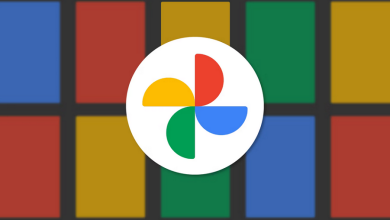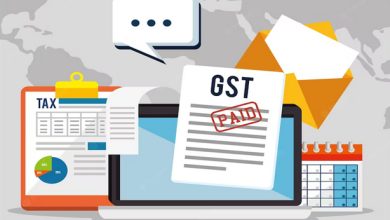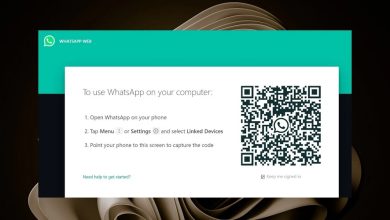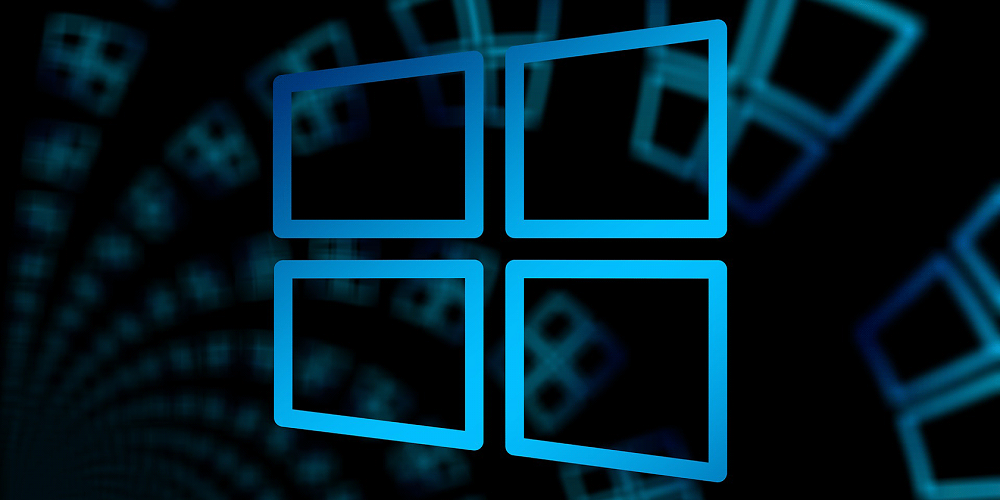
PAGE_FAULT_IN_NONPAGED_AREA is a frequent error that may be caused by hardware or software. However, in most cases, the BSOD error is caused by hardware problems. For example, some Windows users on the Microsoft Forum reported receiving the PAGE FAULT IN NONPAGED AREA error after upgrading their hardware.
How To Quickly Fix PAGE FAULT IN NONPAGED AREA Blue Screen Error?
However, if the error is caused by software, you may fix the PAGE_FAULT_IN_NONPAGED_AREA using the easy methods provided below. So let’s check it.
Use Memory Diagnostic
Well, there are a few RAM-checking tools accessible on the Internet that promise to fix RAM-related problems. However, they are ineffective. To check each RAM sector on your computer, you must use the in-built Memory Diagnostic. Here is how to use Windows Memory Diagnostic to fix the PAGE FAULT IN NONPAGED AREA Blue Screen of Death error.
1 – In the Windows search box, enter mdsched.exe or Windows Memory Diagnostic and open ‘Windows Memory Diagnostic.’
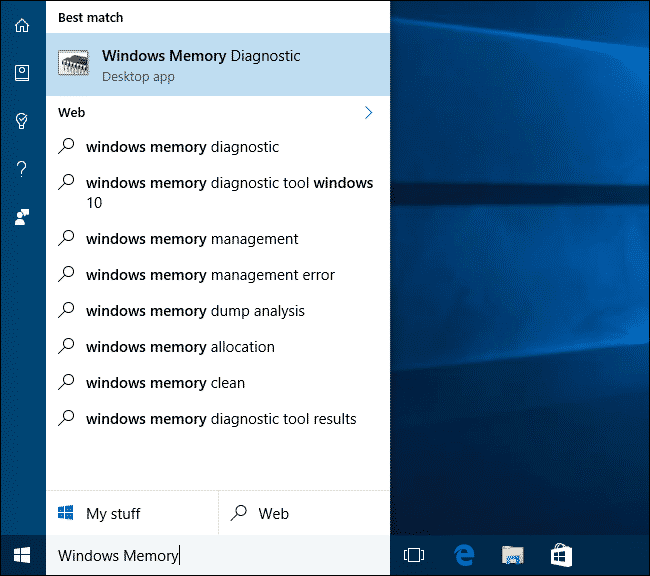
2 – You will now see a pop-up window. You must click Restart Now and check for problems (Recommended).
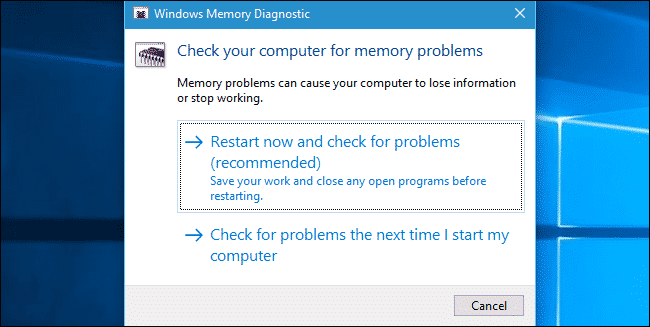
This will restart your computer and launch the Windows Memory Diagnostic Tool. Once the scan is complete, the Memory Diagnostics tool will identify the likely issues.
Run Disk Checking Utility
Numerous Windows 10 users have reported fixing the ‘PAGE_FAULT_IN_NONPAGED_AREA’ error using the disk-checking utility. For example, a corrupted NTFS volume causes the issue. You must run the built-in Check disk utility to easily fix the ‘PAGE FAULT IN NONPAGED AREA’ error notice.
1 – Double-click My Computer to open File Explorer.
2 – Now, right-click the Windows installation drive and choose Properties from the menu that appears.
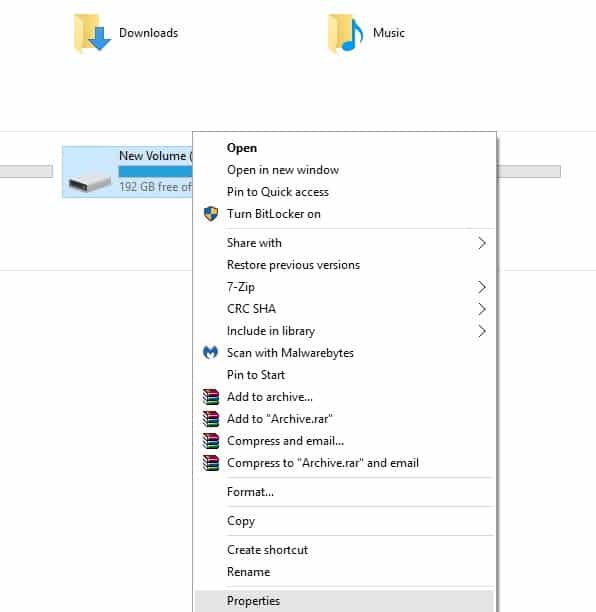
3 – On the System Drive’s Tools tab, click Check under Error-checking.
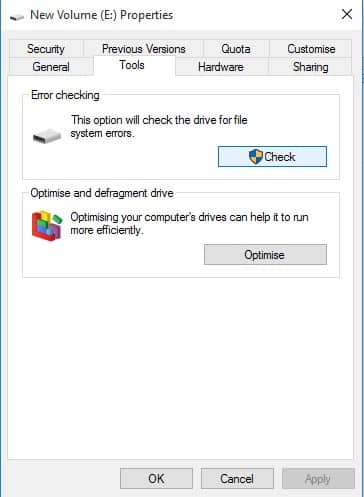
4 – The Error-checking utility will now request confirmation for the activity. To move forward, click Scan drive.
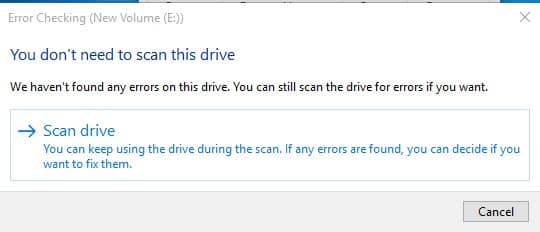
That is all! This is how to fix the ‘PAGE_FAULT_IN_NONPAGED_AREA’ error in Windows 10 using the Check disk utility.
Find And Remove Problematic Programs
After installing new software, several users have also reported receiving PAGE_FAULT_IN_NONPAGED_AREA Blue Screen of Death (BSOD) errors. Therefore, you must find and remove the program to fix the error. If you have yet to install an app, you must recollect whether you have lately updated any software. If yes, then you must also remove that app. Principally, the PAGE FAULT IN NONPAGED AREA error was created by Speccy software. Check the control panel to see whether there is an app named “Speccy.”
Uninstall Audio And Display Drivers
This is the best method to fix the PAGE_FAULT_IN_NONPAGED_AREA error on a Windows 10 computer. In this method, users must remove audio and video drivers to check if the PAGE FAULT IN NONPAGED AREA error has been fixed. Here’s how to remove Audio and Display drivers from Windows 10 computers.
1 – Launch Device Manager on your Windows 10 computer. Type Device Manager into the Windows 10 search box and open the app.
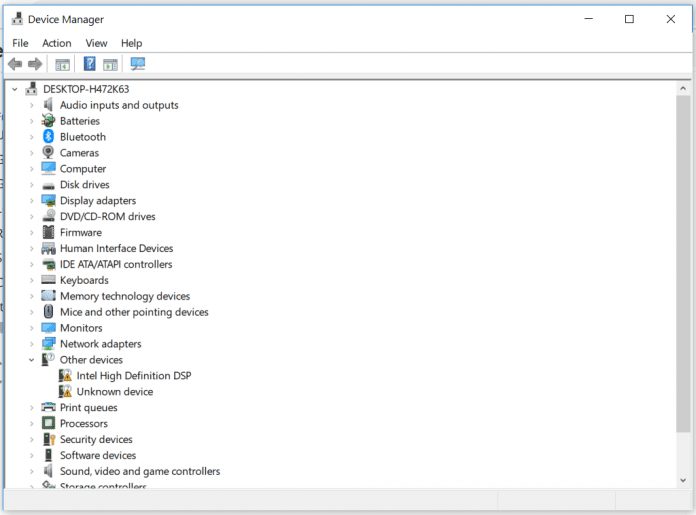
2 – Locate and expand the Sound, Video, and Game Controllers in Device Manager. Right-click on the Audio drivers and then click Properties.
3 – Next, you must select the Uninstall Device option under Properties.
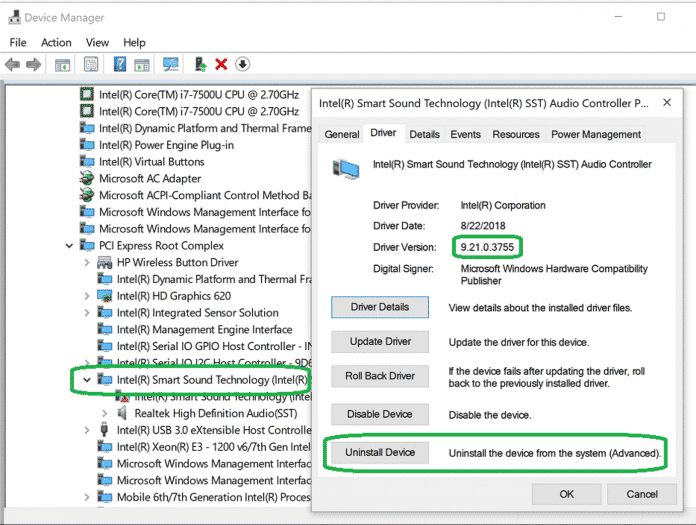
That is all! Similarly to the Audio driver, you must also remove the video driver. Restart the computer, and Windows 10 will install the driver automatically. Now, check if the error remains.
Reset Windows 10
This final method can fix the PAGE_FAULT_IN_NONPAGED_AREA error on your computer. However, the Factory reset will remove all your Windows installation and desktop files. Therefore, ensure that a backup exists before resetting Windows 10.
1 – Navigate to the Notification Center, then tap All Settings.

2 – Now, under Settings, find Update and Security and click it.
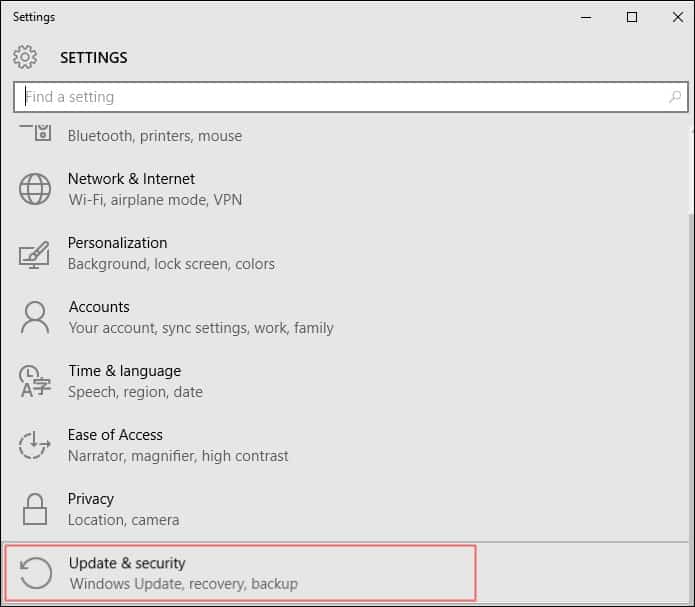
3 – You must click the Recovery option and the Reset this PC button.
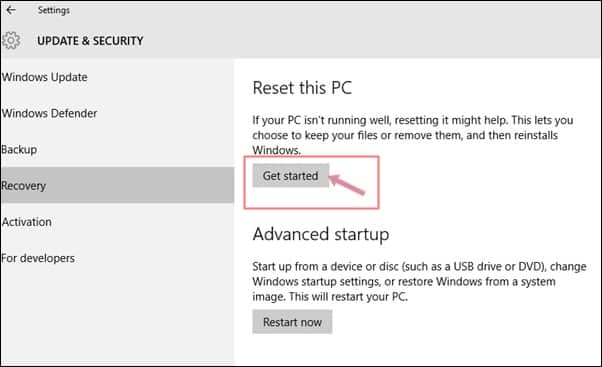
4 – Click “Get Started” and then select the desired option. Keep my records.
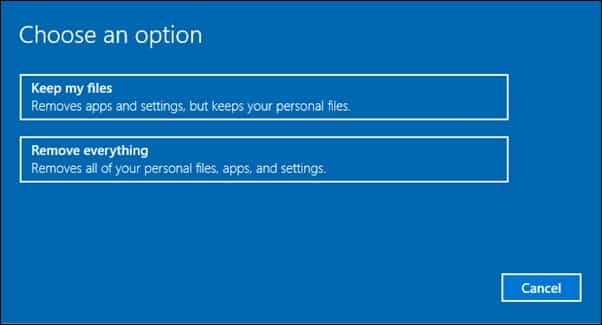
That is all! This is how to reset your Windows 10 PC to fix the PAGE FAULT IN NONPAGED AREA error.
Conclusion:
Therefore, these are the best methods to fix the PAGE_FAULT_IN_NONPAGED_AREA Blue Screen of Death error on a Windows 10 computer. Let us know in the comment area below if you are aware of any further solutions to this issue.