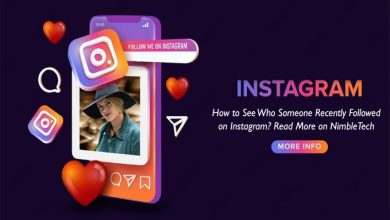The operating system is riddled with flaws if you have been using Windows for some time. We are confident that you have encountered Windows BSOD errors at least once. However, Microsoft is quick to deliver updates, including bug fixes. There are two categories of Windows errors: those that are relatively harmless and those that prevent users from logging in. In addition, certain errors prohibit users from starting apps, such as ‘Another instance is running’ If you also see the error message when starting to launch the software, we have decided to cover all aspects of the Windows 10 “Another instance is running” error message in this article.
How To Quickly Fix ‘Another Instance Is Running’ Error On Windows 10?
Also, why does the ‘Another instance is running’ error occur? Another instance of software running in the background indicates that the installation is already present. Therefore, users must close the running process to fix the error message. The ‘Another instance is running’ error message has addressed the most effective solutions.
Remove Ad-Aware Web Companion
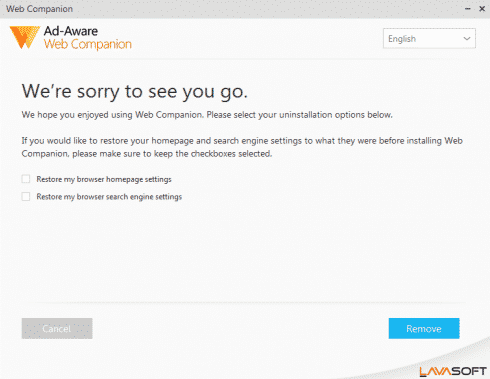
If the error message ‘Another instance is running’ appears every time you start your computer, you must uninstall the Ad-Aware web companion. For those unaware, Ad-Aware is an anti-spyware tool; however, few users have claimed that deleting the Ad-Aware web companion resolved the error message. To uninstall Ad-Aware Web Companion from Windows 10:
1 – Navigate Control Panel > Programs & Features.
2 – Find “Ad-Aware Web Companion” in the list of installed programs and uninstall it.
3 – Restart your computer, and the ‘Another instance is running’ error message will no longer appear.
Find And Close Process From Task Manager
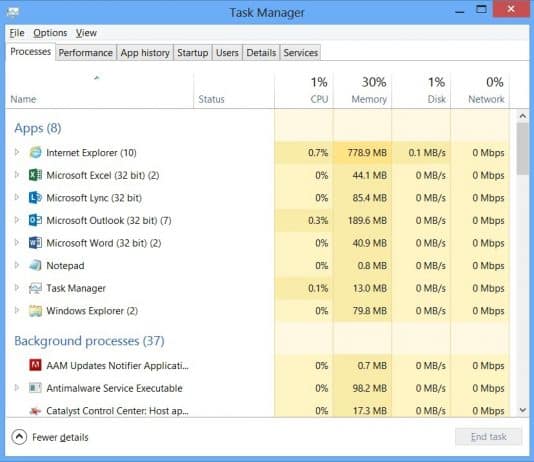
You must close the other instance if you receive the ‘Another instance is running’ error message when starting to launch the software. Even if the software is not running in the background, check the processes tab in Task Manager. For example, some software operates silently in the background, resulting in the error message “Another instance is running.” Therefore, open the Task Manager and close the process linked with the currently running software.
Restart Computer
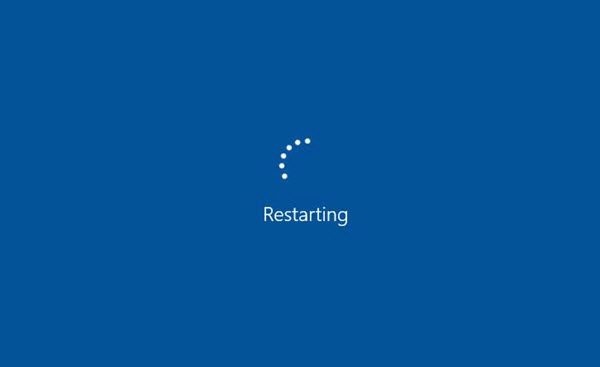
If you continue to see the error message ‘Another instance is running’ after terminating the background process, you must restart your computer. A simple restart can fix most Windows errors, such as Another instance running. Therefore, restart your computer before attempting the subsequent methods and check whether the error continues. Follow the methods below if you continue to receive an error message after a restart.
Reinstall Problematic Software
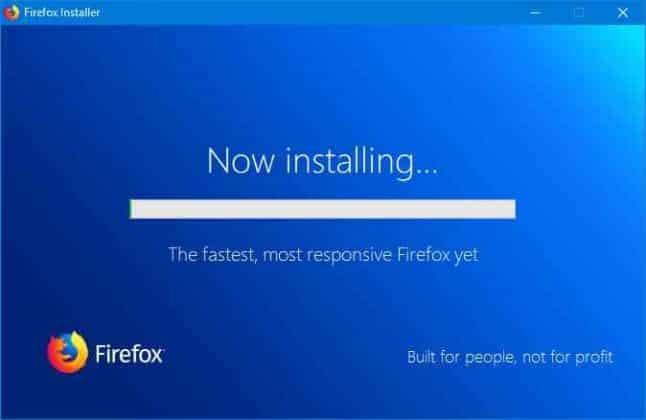
We are certain that terminating the problematic process using the Task Manager would have resolved the “Another instance is running” error. If it persists, though, you must reinstall the problematic software. Therefore, navigate to Control Panel > Programs & Features and remove the problematic software listed there. After uninstalling, reinstall it. This likely fixes Windows 10’s ‘Another instance is running’ error message.
Create New User Account
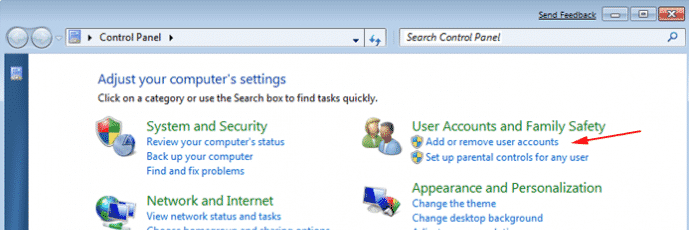
You do not need to create a new user account if you find a problematic software or process connected with the ‘Another instance is running’ error message. However, if you cannot find the problematic process or software, you can create a new Windows 10 user account. In this manner, you will receive a separate account and not receive the ‘Another instance is running’ error message since the new account will have no connection to the previous one.
Conclusion:
Therefore, these are the most effective Windows 10 solutions for the ‘Another instance is running’ error message. If you know of any further solutions to the error message, please fix them in the comment section below.