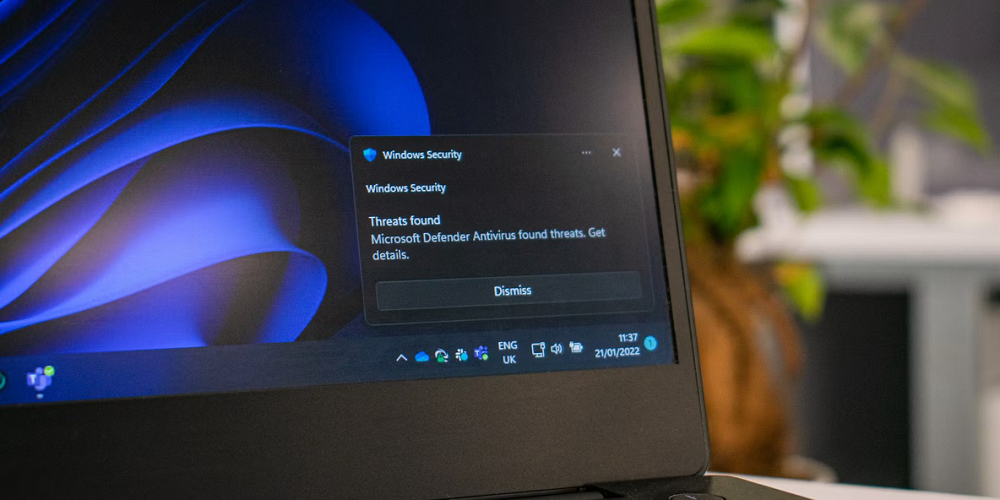
Microsoft Defender or Windows Security is a fantastic security feature that Microsoft has provided. The security suite included with the Windows operating system safeguards your devices against known and unknown threats. However, although Windows Security is an excellent security app, it contains several vulnerabilities that prohibit users from initiating a scan. In addition, several customers have complained that Windows Security or Microsoft Defender app is not working after updating to Windows 11.
How To Quickly Fix Windows Security Not Working In Windows 11?
If you are using Windows 11 and the Windows Security or Microsoft Defender app is not working, you must immediately find and fix the problem. Below are a few of the most effective solutions to the Windows Security or Microsoft Defender app not working on Windows 11 issues. Let’s check it out.
Restart Windows 11
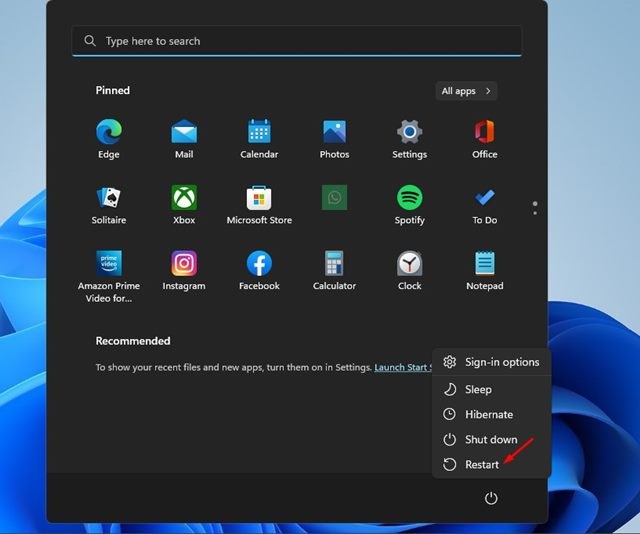
If you are encountering problems such as Windows Defender not opening or being unable to run a scan, you must restart your computer. Unfortunately, a system restart is sometimes ignored, although it may fix most problems. Therefore, if you have problems using Windows Security on Windows 11, you must restart your computer. If the problem remains after a restart, follow the further methods.
Close Or Force Stop Other Security Apps
Once Windows 11 identifies a third-party security tool, it disables the Windows Security app. You cannot enable Windows Security or Microsoft Defender’s security protection if you’ve just installed a new security suite on Windows 11. Therefore, if you wish to run a complete scan or enable Windows Security’s real-time protection, you must disable your other third-party security software.
Restart Security Center Service
The Security Center service is responsible for the Windows Security app’s real-time protection. If this service is deactivated or terminated, the Windows Security app will not work. Therefore, you must restart the Security Center service to fix Windows Security or Microsoft Defender app on Windows 11 that is not working.
1 – Press Windows Key + R on your keyboard. This action will open the RUN dialogue box.
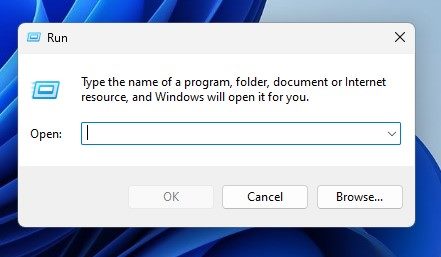
2 – In the RUN dialogue box, enter services.msc and press the Enter key.
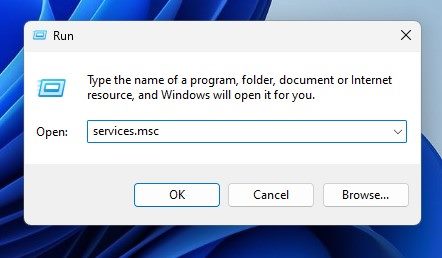
3 – Within Windows Services, look for the Security Center.
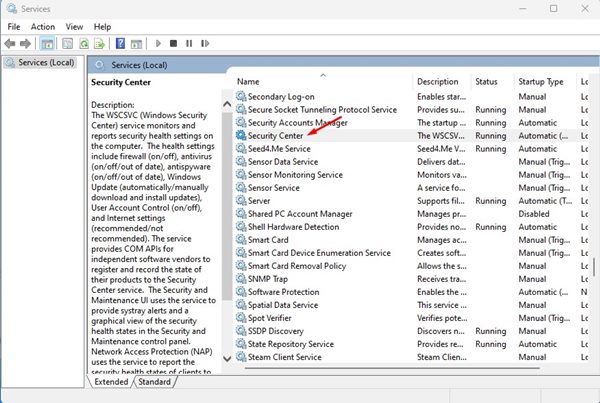
4 – With the Security Center highlighted, right-click and select Restart.
That is all! This is how to fix Windows Security or Microsoft Defender app on a Windows 11 PC that is not working.
Run SFC And DISM Scan
SFC and DISM are command-line utilities designed to find and fix faulty system files. For example, if your Windows Security app is not working due to a corrupted system file, the following two commands will fix the problem. Here’s how to easily run both commands in Windows 11.
1 – Click the Windows 11 search type and enter “Command Prompt.” Choose Run as administrator by right-clicking the Command Prompt icon.
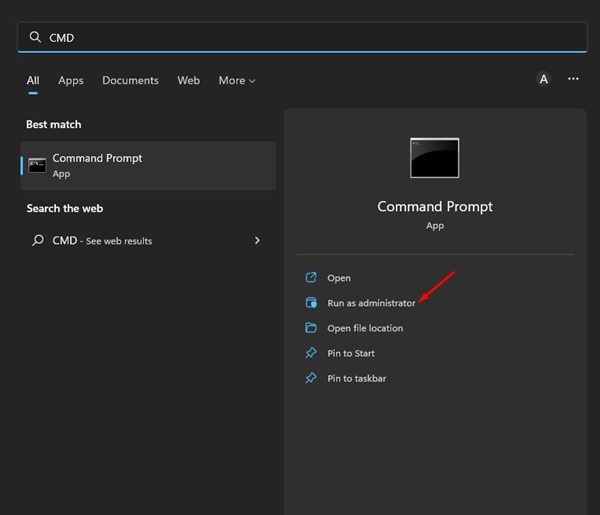
2 – At the Command Prompt, type sfc/scannow and press the Enter key.
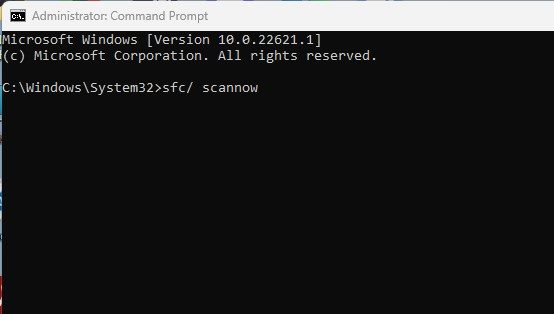
3 – The System file checker utility will now run and attempt to replace the faulty system files. If it produces an error, another command must be executed.
DISM /Online /Cleanup-Image /ScanHealth
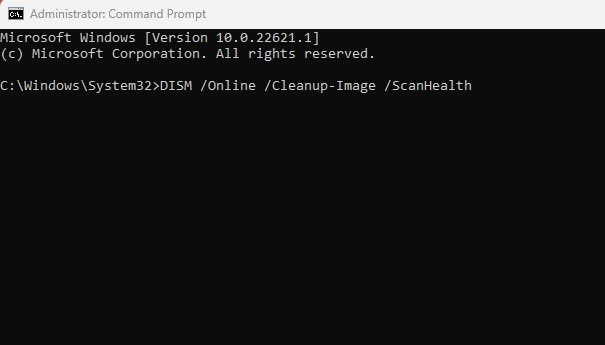
That is all! These two commands will likely fix the problem of the Windows Security app not working on your Windows 11 computer.
Reset Windows 11 PC
You must reset your Windows 11 computer if none of the methods work. Resetting Windows 11 can restore your computer to its factory settings. However, doing so will remove all loaded apps from your device. Consequently, it is always advisable to back up your vital apps and files before resetting Windows 11. Thus, you will not experience any data loss.
1 – Click the Start menu in Windows 11 and select Settings.
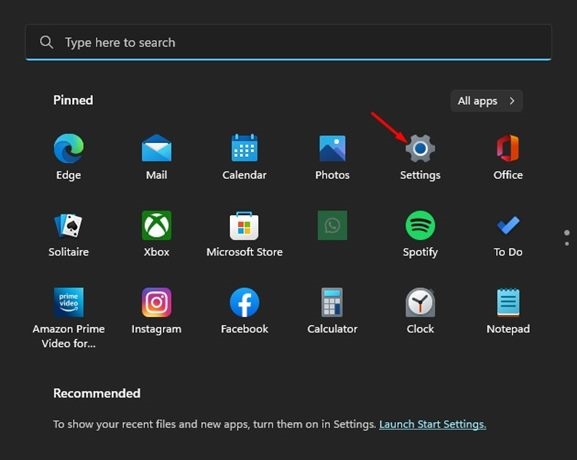
2 – Using the Settings app, head to System > Recovery.
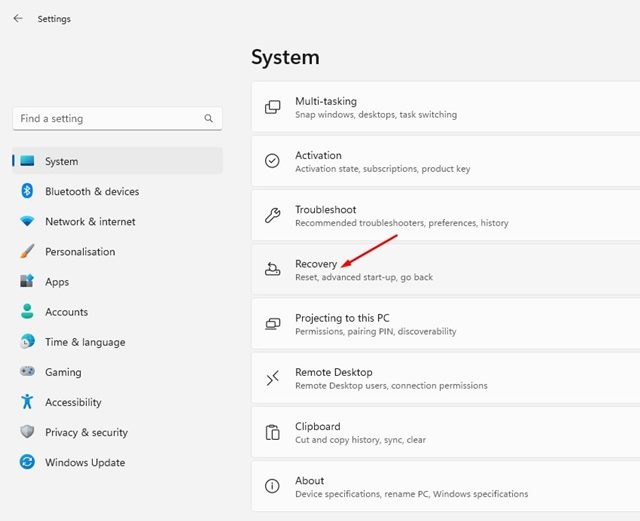
3 – Click the Reset PC option on the Recovery screen.

4 – On the subsequent question, select whether you wish to keep your files or remove everything. It is advisable to select the option to Keep my files.
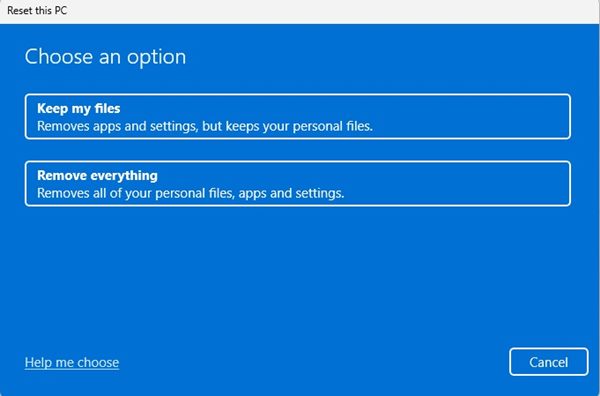
After the reset, run the Windows Security app. This time, the app will run properly. Now, follow the directions on-screen to finish the reset procedure.
Conclusion:
Therefore, these are a few of the most effective solutions to the Windows Security app not working on Windows 11. These methods are guaranteed to fix Windows Security app-related problems on your computer. Let us know if you’ve any concerns about the Windows security app.




