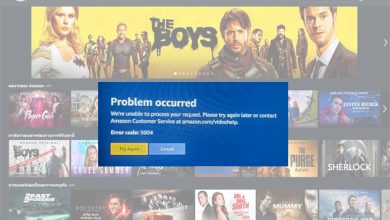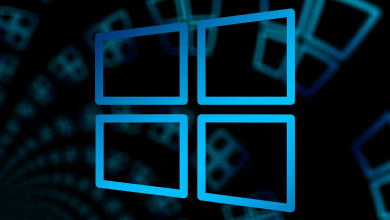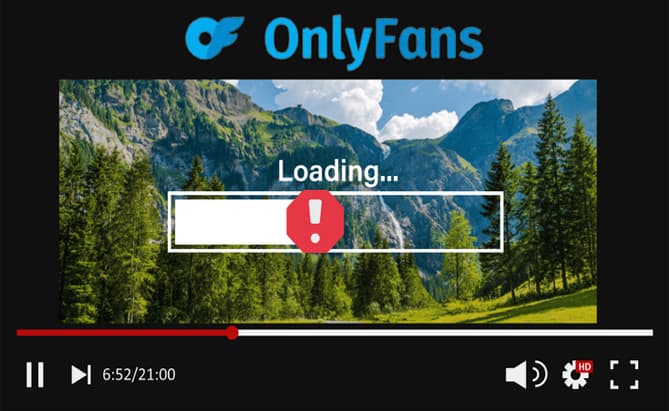
OnlyFans has created a unique platform where content creators and consumers can easily subscribe and engage. However, it can be frustrating when you encounter issues with OnlyFans videos not loading or playing on Android or the Chrome browser.
In this guide, we will assist you in quickly resolving any video playback issues you may encounter on this platform. Alright, let’s get started.
How to Fix OnlyFans Videos Not Loading
If you’re having issue with OnlyFans not loading in Chrome or on Android, there could be a few reasons for this:
- Web Browser Not Compatible
- Issues with Cache and Cookies
- The issue with my subscription
- Poor internet connection
Quick Answer
Sometimes, you only need to sign out of your OnlyFans account and then back in. Additionally, remember to verify the server status of OnlyFans to confirm if the issue originates from their end.
Method 1: Fixing Internet Connection Issues
For optimal video playback on OnlyFans, a reliable internet connection is crucial. Otherwise, you may experience pauses and buffering.
Make sure to optimize your internet connection to resolve this problem.
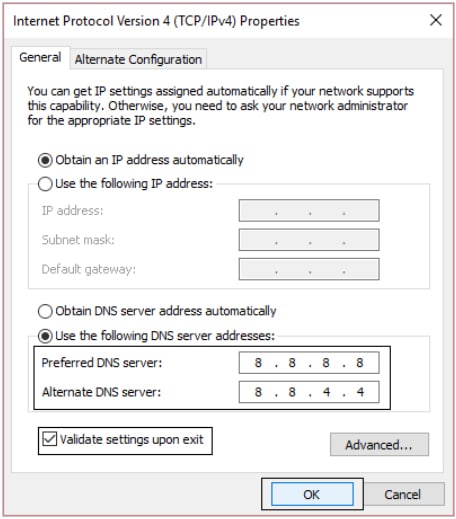
Method 2: Check Your Subscription Status
Possible reasons for issues with loading OnlyFans content may be related to your account status or subscription status.
Check if your subscription for the specific creator is currently active. If you haven’t already, please subscribe again.
Method 3: Use a Different Browser
If you’re having trouble loading OnlyFans videos on your Android device or PC, consider logging into your account using a different web browser.
Doing this lets you quickly determine if the problem is related to the web browser you are using.
Method 4: Clear Browser Cache and Cookies
While browsing the internet, your browser (such as Chrome) stores cache data. If this data becomes corrupt, it can cause problems with loading OnlyFans videos.
Important: Clearing Cookies and site data will automatically log you out from most sites. However, you won’t be logged out of your Google Account.
Option 1: Deleting Cache and Cookies on Desktop
1. To open the Clear browsing data window, press Ctrl + Shift + Del.
2. Select the options for Cookies, other site data, and Cached images and files.
3. Select the option to clear data.
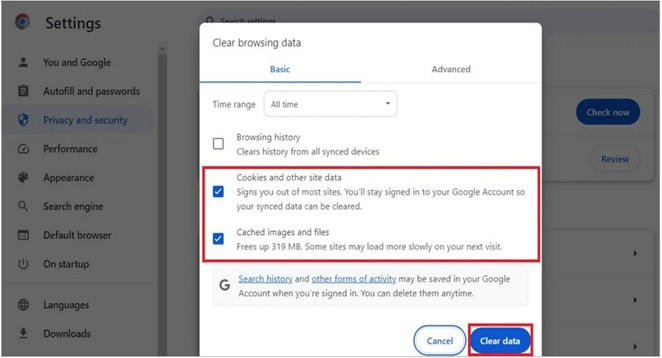
Option 2: Deleting Cache and Cookies on Android
1. Open Google Chrome. Then, tap on the three-dotted icon and choose History from the options.
2. Click on Clear browsing data.
3. Choose the time range. To delete all data, choose the “All Time” option and select “Clear data.”
Important: Select the box next to Browsing history to keep your browsing history.
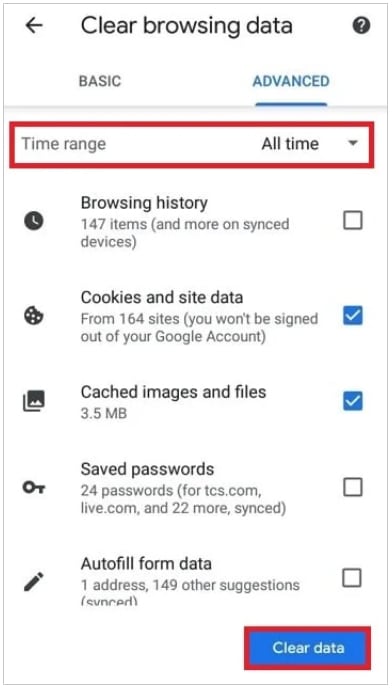
Method 5: Update Your Browser
Google frequently releases updates for Chrome to bring in new features, enhance security, and resolve any bugs that could be causing issues in the browser.
We recommend updating your Google Chrome browser if you’re having trouble playing OnlyFans videos on Android or Chrome.
Method 6: Disable Adblocker
If you use adblocking extensions on Chrome to avoid ads, it could be causing an error when loading OnlyFans videos by blocking the connection to its servers.
To resolve the problem, you can remove or turn off those extensions.
Method 7: Disable/Enable VPN
Sometimes, accessing certain websites can be a challenge when using a VPN. Try disabling your VPN while streaming on OnlyFans to see if it improves your experience.
Alternatively, if you’re experiencing difficulties, try connecting your device to a VPN to see if that resolves any issues with video playback on OnlyFans.
Method 8: Try Incognito Mode
Consider using the Incognito mode of the web browser to check if the problem is fixed.
1. Open Google Chrome and locate the three-dotted icon in the top right corner.
2. Choose the option to open a new Incognito window from the context menu.
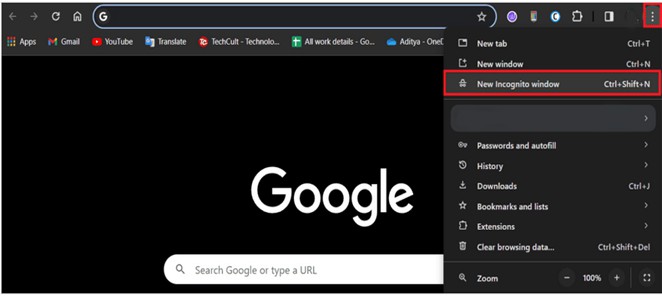
3. Go to the OnlyFans website and enjoy your favorite content.
Method 9: Contact OnlyFans Support
If you continue to experience the error, please get in touch with the OnlyFans customer support team for further assistance.
There are multiple ways to reach out to them, including submitting a ticket, using the contact form on their website, sending an email, or mentioning them on Twitter.
We aim to provide a helpful guide to assist you in resolving the issue of videos not loading on OnlyFans.
If you have any questions or ideas for us, please leave them in the comments section. Stay tuned to Nimbletech for more helpful guides.