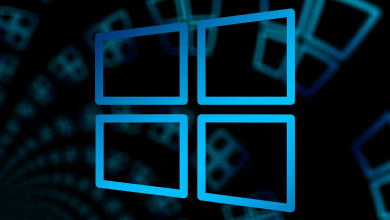The software was one of the essential software of the Windows environment. Like Android, the Windows 10 store contains software for every conceivable function. Unfortunately, Windows Store, Microsoft software, or whatever you want to call it, is not the most popular store in terms of user experience and popularity. This is due to the presence of problems and crashes. Recently, Windows 10 consumers have received many reports that the Windows Microsoft Store app keeps crashing upon launch. There may be a variety of causes for these crashes; thus, we have provided you with some of the most important strategies for dealing with them.
How To Quickly Fix Microsoft Store Crashing Problem On Windows 10?
This essay will discuss the most effective solutions to the Microsoft Store crashing issue on Windows 10. Let’s check it out.
Set An Accurate Date And Time
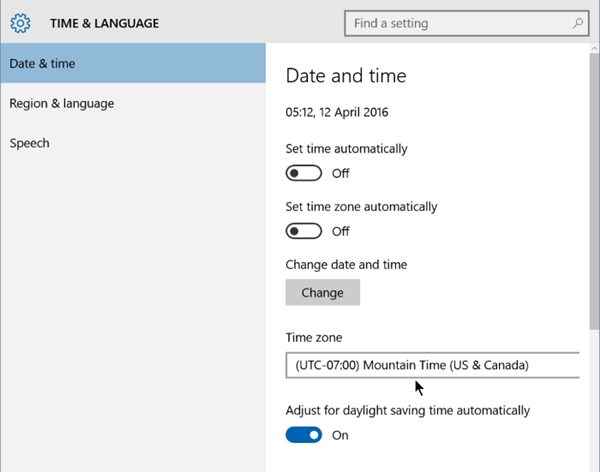
If the date and time of Windows are inaccurate, it may interfere with the apps’ smooth operation. Incorrect dates and times may result in various issues, including connection loss, strange app behavior, system crashes, etc. Therefore, it is likely that your Windows 10 Microsoft store is crashing owing to an erroneous system date and time. Therefore, set an accurate date and time before pursuing the subsequent methods.
Delete Cache
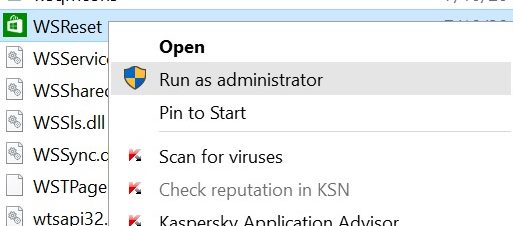
The secret cause behind the Windows 10 Microsoft store crashing is the cache files or data saved over time. Therefore, clearing the cache is necessary to resolve the problem. To accomplish this, search for “WSReset.exe” in the search field of the start menu and then open it. This is all that is required to clear the Windows 10 store cache.
Register Again On The Store

It is possible that re-registering your Windows Store account would resolve the issues and prevent it from crashing. First, launch CMD as an administrator to re-register for the Windows Store. Then, in the Command Prompt window, copy and paste the following command:
PowerShell -ExecutionPolicy Unrestricted -Command "&
{$manifest = (Get-AppxPackage Microsoft.WindowsStore).InstallLocation +
'\AppxManifest.xml' ; Add-AppxPackage -DisableDevelopmentMode -Register
$manifest}"
The above command will delete the account associated with the Windows store. You must sign in again using your Microsoft account. To fix the problem.
Set You As An Owner
The Windows 10 store app frequently crashes when no files are present on the Windows app. Therefore, before making any more modifications, confirm that the Windows file has full permission if it already exists. To do so, you must set as an owner on the Windows store, a time-consuming procedure. You may learn how to set yourself up as an owner on Windows Store by watching tutorials on YouTube.
Change DNS Address
If the Windows 10 store crashes regularly and displays error codes such as ‘0x80131500,’ you must change your DNS address. These Windows 10 store issues occur when your computer cannot connect to a certain DNS server. We will change the DNS address in this method to fix the Windows 10 Microsoft store crashing problem.
1 – Open the Control Panel and pick the Network and Sharing Center option.

2 – Click the Change adapter settings button.
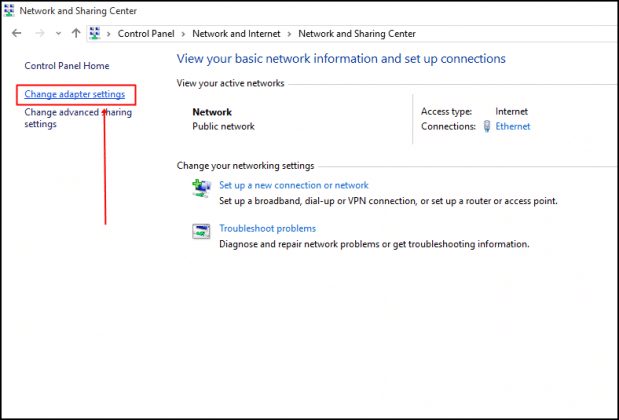
3 – Click the right mouse button on the connected adapter and select Properties.
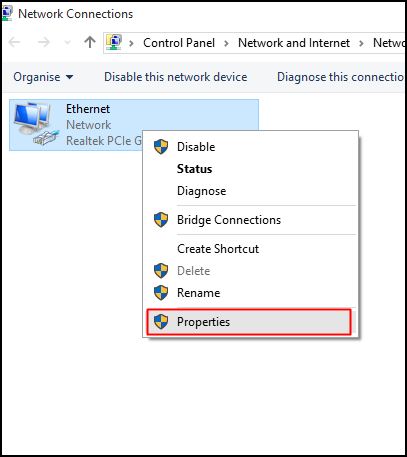
4 – Click the Properties button next to Internet Protocol Version 4 (TCP/IPv4).
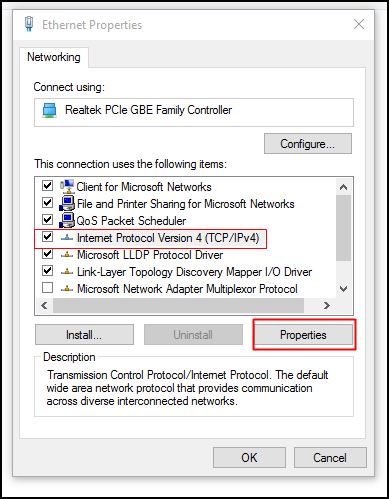
5 – Select the radio option labeled. Use the following DNS server addresses and then input a DNS value. It is advised to use Google DNS, which is 8.8.8.8 or 8.8.4 -4. Click the “Ok” button to save the modifications.
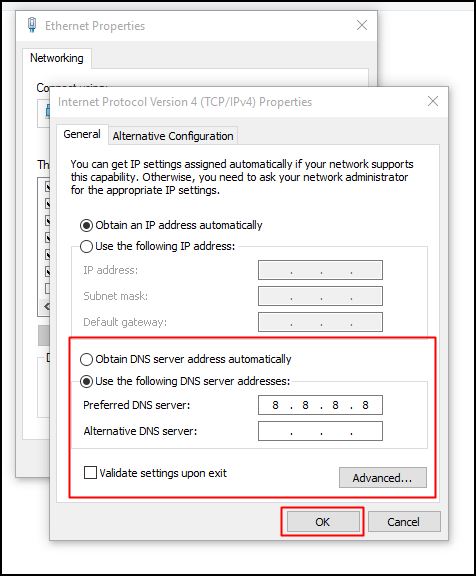
That is all! You are done. Restart your computer to apply the new settings.
Update Windows
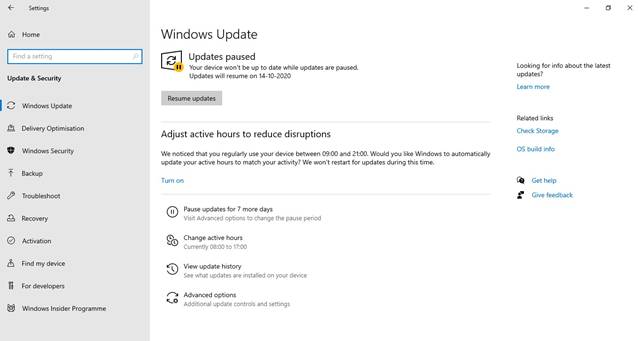
If everything fails to fix the Windows Store problem, you must check for available Windows updates. If you still need to update your operating system, the Microsoft Store app may need vital bug fixes and new features. Since you cannot manually update the Microsoft Store, the forthcoming Windows 10 update must be installed. This should help fix any persistent faults or issues with the Microsoft Store app.
Conclusion:
Therefore, this article is about fixing the Microsoft Store crashing problem on Windows 10. This post was helpful! Also, share it with your friends. If you’ve any questions regarding this, please leave a comment below.