
Best Android OS For PC: Can the Android Operating System be used on a PC? You have reached the correct Internet location. It is undoubtedly feasible to run Android on a desktop computer. We have tried and tested the best Android OSs for PC, but it isn’t easy to get the same smooth experience as on an Android smartphone. Here, we will examine the best ways to use the Android OS on a PC. Note that there is no full-featured Android OS for PC; the methods mentioned here will only allow you to run Android on your PC for basic functions.
Is There A Issue Installing Android Desktop OS?
Installing Android OS on your PC is a complex procedure. In addition, you should take notes before going. This is why:
Android as a desktop OS misses many capabilities compared to a full-featured desktop OS. Unlike other desktops OSs, you cannot control printers, and keyboard-centric interfaces are not supported. It does not support several modern desktop-centric technologies, even if you have high-end hardware. Android desktop OS will provide you with an incomplete desktop experience. Therefore, you should consider running the Android OS via emulators or VMware virtual machines.
The Best Android OS For PC in 2024
Let’s have a look at the Best Android OS for PC.
1. Android x86 Project
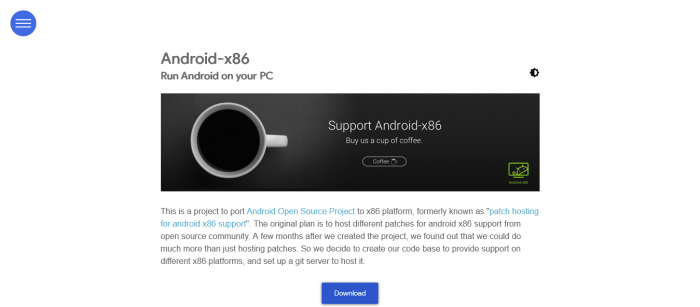
Android x86 is one of the most widely implemented Android OS for PC projects. It’s an unofficial effort by a group of developers (now a large community) to adapt Android OS to PC. Well, it is based on AOSP with a few modifications to ensure compatibility with PC hardware (or architecture). If you have an Intel-powered system, you should be fine to go. Regarding AMD-based CPUs for Android x86, we are still determining. According to their roadmap, they are trying to offer OpenGL ES hardware acceleration for Intel/Nvidia/Radeon/ (pstglia, mauro) and virgl(robh) GPUs. However, how do you install it on your PC? Is it the top best Android OS for PC?
As with any other OS, you must locate the suitable ISO file (32-bit or 64-bit) and then commence the download from the downloads part of their official website. After that, it is quite simple to install. You may use the ISO file to run the operating system straight from the USB drive or install it using VMware. It supports dual booting, but we do not recommend installing it on your production PC (unless you’ve a PC specifically for experiments and stuff). You should contribute to the project (or donate) if it works perfectly for you. This promising project might soon make Android OS a full-featured desktop operating system. It is based on Android Nougat 7.1 and Android Oreo.
2. BlueStacks
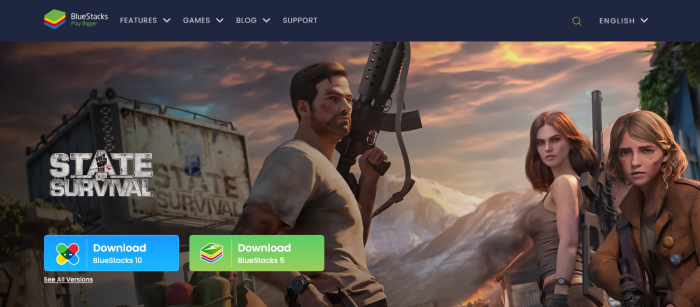
BlueStacks is a good Android emulator that allows you to easily run Android apps and games on your computer. Well, if apps and games are the only things you care about while running an Android OS on a PC, this is our best recommendation. It is the simplest and most trustworthy method among the ones we will explore in this post. But first, visit their official site and download the installation file.
No sophisticated configuration is required; you are just a click away after installation. With BlueStacks, you do not need to worry about your hardware configuration since it will automatically identify your hardware and optimize performance based on your needs. However, you must concentrate on the apps and games without regard to the configuration.
3. Samsung Dex
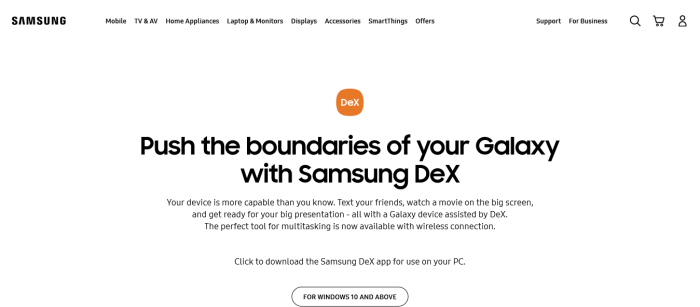
If you’re seeking an Android desktop experience at the office, Samsung Dex offers a professional alternative. However, there needs to be more to answer how to install Android on a desktop or laptop computer. Purchase the Samsung Dex dock station for $150, and you’re ready to begin. Of course, you could use it at home, but it would be problematic since you would need an additional monitor, mouse, and keyboard — and just for Samsung Dex. In any instance, it would be inconvenient to unplug your monitor, keyboard, and mouse from your desktop computer to use Samsung Dex.
Therefore, it is a realistic solution for corporate use, where monitors, keyboards, mice, and Bluetooth speakers may be constructed without concern for the system, which will be replaced by the Samsung Dex and a Galaxy S8/S8+ or Note 8 smartphone. Samsung Dex delivers a refined user interface with an abundance of features. USB 2.0, HDMI, USB Type C and Ethernet interfaces are included. We recommend this if you already possess a Galaxy S8/S8+ or a Note 8. The $150 price tag for one of the best Android OSs for PC is well worth it unless you are willing to try the Android x86 project.
4. Pheonix OS

Pheonix OS is (partially) based on the Android x86 project and another top Android OS for PC. However, it has been modified for a unique user experience and is pre-installed with bloatware (in the Chinese language – its origin). Nevertheless, it should be fine for desktop use if you do not mind the additional bloatware.
However, due to the extensive alterations made to this system, we do not recommend performing critical tasks while Pheonix OS is installed. Pheonix OS is one of the best Android desktop UIs. However, you should attempt installing Pheonix OS as a virtual machine because it is not safe enough to read your emails or complete a transaction – it is only helpful if you wish to experiment with it without any sensitive data.
Conclusion:
There are several Android distros available for PC. However, a handful (those mentioned in the article) are the most tried and true methods for installing the Android operating system on a PC. BlueStacks and/or Samsung Dex are the way to go if you prefer to avoid dealing with ISO files while setting up a virtual computer. If you are comfortable with virtual machine configurations, try either the Android x86 project or the Pheonix OS. In the comments section below, please share your opinions on improving Android as a desktop environment, the finest methods you use, and any intriguing Android desktop OS we just learned about.




