
What is Kodi?
Kodi is a free, open-source media player app developed by XBMC that is compatible with various operating systems. It is one of the most popular streaming platforms in the world and offers multiple content types. However, Kodi’s offering, available through add-ons, includes entirely copyrighted content and can result in legal challenges; you must take precautions before using Kodi sports addons.
Need of VPN for Kodi sports addons
Using a Kodi VPN allows you to access content unavailable in certain regions due to geo-blocks imposed by streaming add-ons. In addition, using a VPN protects your identity, as much of the Kodi content you access derives from different legal sources. If located, you risk being fined by your ISP or the DMCA, or worse, going to prison.
How to configure a VPN for Kodi’s sports add-ons:
Unfortunately, Kodi does not permit direct VPN configuration within the Kodi interface. Installing a VPN service on your device to stream Kodi is the only way to conceal your IP address.
Here is how to install a VPN for live sports addons on Kodi:
- Visit the official link and download Kodi.
- Sign up for a VPN membership.
- Install VPN on your Mac and scrolling down.
- Enter login credentials on the VPN app, launch Kodi, and stream unlimited sporting events for free.
That’s how user-friendly Kodi sports add-ons are! You do not need to be a computer expert or have a high level of computer knowledge to operate Kodi on any device.
The Top 10 Kodi sports add-ons for 2023
Here are the ten top Kodi add-ons for sports in 2023, based on recent testing and user feedback:
1. SportsDevil

Kodi SportsDevil addon continues to be the most popular one for broadcasting live sporting events and replays online for free. It is regarded as the ultimate accessory for all professional sports. With great content divided across many categories, you can always locate the information you search for.
2. PlanetMMA

No one can challenge the supremacy of UFC and MMA in the sports world. Planet MMA is the most wide-ranging, dedicated, and consistently working platform for MMA entertainment among all Kodi sports add-ons.
Therefore, this add-on is for you if you are a passionate MMA fan. Planet MMA provides access to all major combat events, such as UFC Fight Night, Fight Night Live, Contender Series, Ultimate Fighter Series, and Bellator, as well as any previously broadcast important MMA events.
3. cCloud TV

cCloud TV is the only add-on that allows other users to upload their broadcasts. A lot of international content is available, which can be filtered by country.
4. WWE On-Demand
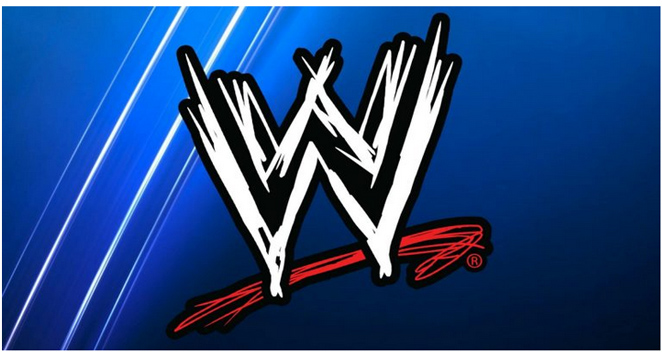
Even if you dislike it for being fake due to the rise of new combat sports, you may wish to return to wrestling for nostalgia’s sake. WWE On-Demand provides access to replays of past events and the most recent chart-topping matches.
5. Halow Live TV

Halow Live TV is primarily a football add-on but provides videos, sports replays, music, and live TV. It has an outstanding reputation, and the content of its streams often exceeds expectations.
6. Sportie

Sportie is one of the newly introduced sports add-ons that provides access to various sporting events, including soccer, wrestling, NBA, WWE, and many more, so it should be on your list of sports add-ons to try out.
7. Bennu

Bennu provides access to many NFL events, including those unavailable due to a copyrights issue.
8. Pro Sport

Pro Sport utilizes Reddit for the stream URLs and does not host any content. As a result, you have access to constantly updated, real-time streams from online communities.
9. Sport 365 Live

The Sport365 add-on allows you to view every sport in the world. Soccer, Football, Hockey, Tennis, Rugby, Basketball, F1, Boxing, Biathlon, Cricket, and Handball are live broadcasts accessible using the live IPTV addon. Access the list of active streams operating at any moment and click the link for the game you wish to watch.
10. Supremacy Sports

Supremacy Sports provide a one-of-a-kind streaming experience for sporting events, sports-related documentaries, and IPTV channels. In both HD and SD, Supremacy’s extensive library includes BT Sports, Reddit Soccer broadcasts, UKTV Sports, Sports Movies, and more.
FAQs
How do I fix the Kodi sports addon script error?
Typically, the script failed error occurs when a stream source is terminated. Therefore, you must search for the most recent Kodi repository sources.
Are these add-ons compatible with Kodi 18 Leia?
These applications operate smoothly on Kodi 18 Leia. If you’re curious about where you can install Kodi 18 Leia, here are the instructions for various devices:
Kodi 18 for Microsoft Windows:
Kodi 18 Leia is available in the official app store and the official app from the official Kodi website for the following Windows versions:
The downloaded files will be in.exe format and can be installed similarly to other Windows applications. Double-click the downloaded file and adhere to the on-screen instructions.
Kodi 18 for Mac:
The Kodi app for Mac can be downloaded in.dmg format, comparable to other MacOS applications. Double-click the downloaded file, then double-click Kodi within the Applications subdirectory.
Kodi 18 for iOS
Here you will discover Kodi’s iOS applications.
Kodi 18.4 APK for Android
The following links explain installing Kodi from the Google Play store in various regions.
Get Kodi for Xbox One
The Kodi 18 application for Xbox can be downloaded from the official Microsoft store. You should also be aware that version 17.6 of Krypton is no longer available because it has become obsolete.
These methods can be used to install Leia 18 on Xbox:
- Launch your Xbox One
- Navigate to the Search option.
- Enter Kodi
- Click the Kodi icon within the search engine results.
- Click the Buy button when the subsequent screen appears.
- Now, wait for the Installation to finish before launching the Kodi application from the Desktop.
Is Kodi safe?
Most Kodi users are concerned that their connection is not secure and that someone could catch them streaming unlawful content using Kodi sports addons. However, Kodi streaming is generally very safe, and there is no reason for concern. If you are interested in the Torrent add-ons, which share your connection with others, you can protect your data using a VPN with Kodi.
A Kodi VPN will enable you to stream Kodi content freely and protect your privacy by encrypting all of your data as it travels over the internet.
How do I fix Kodi buffering?
Several measures can be taken to reduce buffering on Kodi sports add-ons:
- Ensure your Kodi device is hard-wired, as wireless connections offer slower bandwidth than tethered ones.
- You must have at least 5 Mbps internet bandwidth for live-streaming Kodi; otherwise, you will experience severe latency.
- Try a different source from the Kodi sports addons if the current one is buffering. During live-stream events, when thousands of users are signed in at once, a stream can quickly become overwhelmed and will ease regardless of your actions. You must experiment with various sources to determine which one works best.
How can Kodi be installed on a Firestick?
Installing Kodi on Firestick is an easy task that can be completed by following the steps outlined below;
- Select Settings
- Select “My Fire TV”
- Select the Developer choices.
- Tap Apps from Unknown Source and enable it.
- Return to the Firestick/Fire TV Home screen, select the search icon, type “Downloader,” and click on the resulting list.
- Select the Downloader icon in orange.
- Select the OK icon on your remote to initiate the download, and then select “Open” to launch the Downloader.
- Click Allow, followed by “OK.”
- Press the “OK” icon on the remote to access the keyboard and enter the address for Kodi 18.9 -> “http://kodi.tv/” troypoint.com/kodistable
- For Kodi 17.6 installation, enter troypoint.com/k17.
- After entering troypoint.com/kodistable and clicking the Go icon, the Kodi download will commence.
- On the Kodi configuration page, click Install to begin installing Kodi.
- Click “Done” when Kodi’s installation is complete.
- Click Delete to clear the Kodi installation file from your Fire TV Stick, Fire TV, or Fire TV Cube to free up space.
- Click Delete once more.
- On the Firestick / Fire TV / Fire TV Cube Home screen, select “See All” under Apps & Channels.
- Select the Kodi shortcut at the bottom of the screen, click the options icon on the Fire TV Stick / Fire TV remote that resembles three horizontal lines stacked on top of one another, and then select Move to Front.
- Move the Kodi shortcut to the top of the list and press the OK button on the remote to position it; this will ensure that it appears on the main screen of your Firestick / Fire TV / Fire TV Cube.
- Launch Kodi and press the “Continue” button.
- Click Allow
- Kodi begins to install
- Kodi 18.9 Leia’s main interface is now displayed on Firestick, Fire TV, & Fire TV Cube.
How do VPNs work with Kodi sports addons?
A VPN for Kodi sports addons redirects all outgoing internet traffic through a VPN server. You may use a VPN solely for Kodi’s traffic or all of your traffic, as Split Tunneling is an option provided by most VPNs. The VPN services provide operating system-specific native applications for all platforms, including Android, iOS, Windows, Mac, and Linux; you only need to download them. However, the most reliable VPN services are paid, and the free ones could be more trustworthy. Therefore, selecting a reputable VPN for Kodi is essential.
Also Check;
Final Words
Now that you know everything there is to know about the newest sports addons and which ones perform the best, use the Kodi sports addons to start exploring the limitless world of sports entertainment for free!




