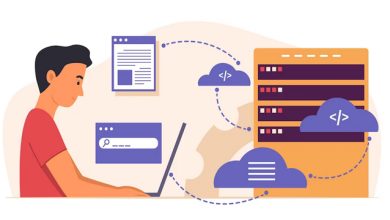Best Screen Recorders For Mac: Recording your Mac’s screen is a simple way to highlight and share your work. You’ll need a screen recording app to make videos or collaborate with colleagues. QuickTime Player can capture your screen, but it has limitations and lacks professional features. This post has selected the top specialized Mac screen recording applications.
Before deciding on a paid or free Mac screen recorder, carefully think about your options. Here is a list of Mac apps that can capture your screen, offer professional editing features, live streaming options, and more.
Which Screen Recorders Should You Pick?
There are many screen recorders to choose from, giving you many options. We decided on software that is both advanced and easy to use, considering different needs. Moreover, many budget-friendly products with practical features allow you to complete your tasks without breaking the bank. We’ve got you covered! Whether you need a tool for making great films or software for creating viral social media videos, we have what you need. Let’s start working now!
12 Best Screen Recorders For Mac in 2023
Here are the top 12 screen recorders for Mac in 2023.
1. Camtasia
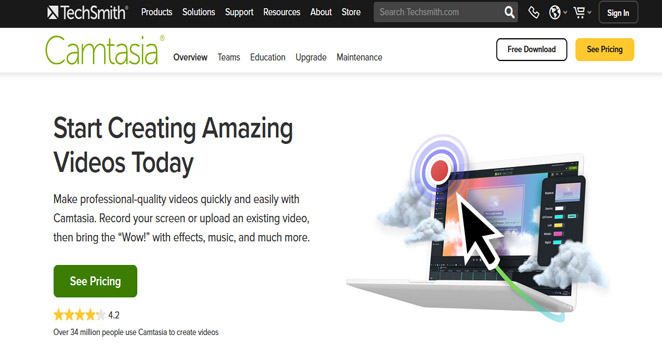
Camtasia is a screen recorder and video editor that claims to have everything you need. It is considered one of the best screen recorders for macOS. The many instruments that give it more control over essential aspects have helped it remain strong. Easily create professional screencast videos with a studio-like structure. The layered timeline allows for smooth editing and mixing.
Camtasia also offers visual effects, including a “green-screen” mode that lets you insert your image into the video and make it seem like you’re part of the action. Camtasia videos are interactive, compatible with all devices, and allow viewers to interact with hot zones. It can also convert short videos into animated GIFs, a handy feature. This feature is handy for showing a colleague a task or routine quickly.
The “Favorite” function caught my attention because it lets users keep all their commonly used tools in one place. So you don’t have to search everywhere to find a specific tool. In addition, a mobile software called TechSmith Fuse lets you easily import photos and videos from your iOS and Android smartphones into Camtasia Studio. In short, Camtasia is a screen recorder that professionals love for making top-notch videos.
Website: https://www.techsmith.com
2. ScreenFlow
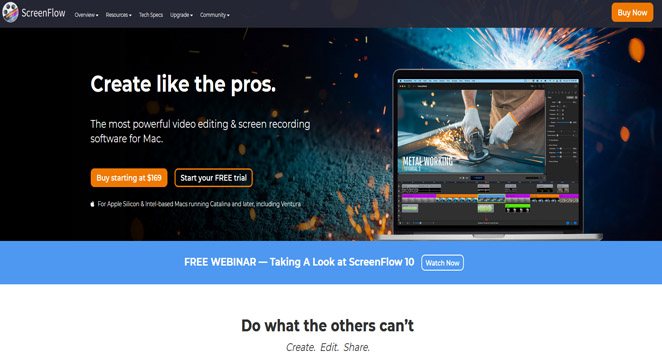
Camtasia is a market leader, but ScreenFlow is also a strong competitor. The latter has clear advantages over the former in many ways. It can record screens and edit videos like a pro. ScreenFlow has a simpler and easier-to-use interface than Camtasia, making it more user-friendly and requiring less training. The tools have similar strong capabilities, but they are easier to learn. Also, it looks better, but that’s my opinion.
ScreenFlow has a great feature that allows you to record video from your iPhone, iPod touch, or iPad when connected to your Mac. You can also record your Mac’s screen at the same time. This program has the highest recording quality for retina displays. It can also capture video and audio from external webcams and microphones at 30 frames per second. Thanks to the ever-growing collection of images and videos, you have plenty of options to play around with. There’s also a stock media library with many cool transitions, royalty-free songs, and moving backgrounds.
Another noteworthy feature is the multi-track timeline, which enables easy editing of graphic elements. In addition to Motion control, you can zoom in on a specific area of the screen where a particular action is happening. ScreenFlow is what you need if you want to capture your Mac screen easily without a steep learning curve.
Website: https://www.telestream.net
3. Snagit
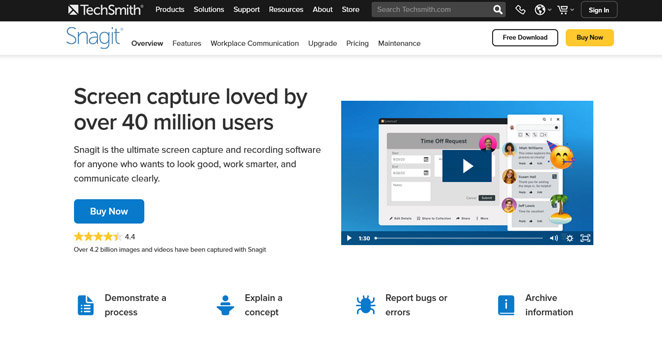
TechSmith has just launched a new screen recording program for macOS! Snagit is the perfect choice for you if you’re looking for a reliable solution without the advanced features of Camtasia. The interface seems simple and is easy to learn. This software helps you add notes to screenshots and videos. Having features like recording audio, cameras, and screens simultaneously is very useful.
Snagit also lets you rearrange buttons, text, and other screen elements. You can easily find and edit text in screenshots and add stickers to photos. The twin of this device has a cool feature called “scrolling capture” mode. It can capture long web pages and make sharing them easy.
This tool is like Camtasia and has accessible sharing features, including transferring projects directly to Camtasia. You can also import mobile videos and photos using the Fuse app. Moreover, it allows you to convert videos into GIFs, which is helpful in many situations.
Website: https://www.techsmith.com
4. QuickTime
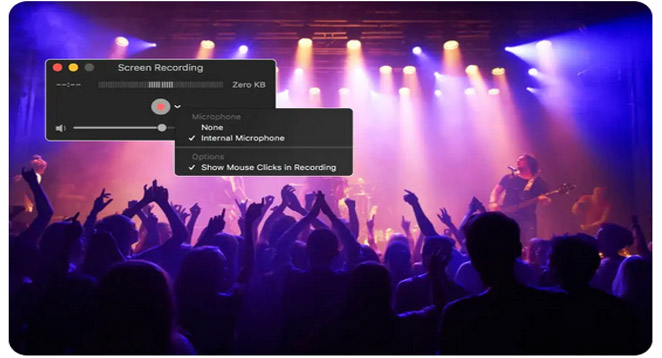
QuickTime Player is a screen recorder for MacBook. Most macOS users have it pre-installed on their laptops. That’s why the program is popular – no software installation is required. You can download it for free, even if you don’t have it by default. The program is a good MacBook screen recorder, but it has drawbacks for sound recording. QuickTime doesn’t record system sounds. You can use the built-in microphone or headphones to record external live sounds.
Website: https://support.apple.com
5. Screenpal
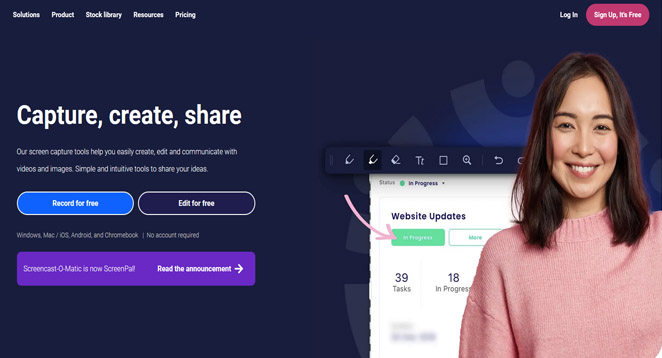
This program is the most interesting among all the ones listed. Why do you ask? Screenpal is a simple web screen recorder. This tool is the first on the list that is freemium. It has a basic version that you can use for free, but you need to pay for extra features. To use Screenpal, you must install a “launcher” on your computer. You can start recording sessions on the website. Using a conference application like GoToMeeting is similar to what we’re doing here.
The free edition of Screenpal includes 15 minutes of net recording in 720p video with a watermark, webcam, mic input, and accessible publication. Deluxe, Premier, and Business are premium options for screen capture software. The Deluxe plan costs $4/month (paid annually) and removes all restrictions. It also includes new features like real-time editing, system audio recording, 300 songs and sound effects, animated GIFs, automatic speech-to-text captioning, and more.
The Premier plan ($3/month) includes everything in the Deluxe plan, plus unlimited access to stock music, photos, and video. The Business plan ($8/user/month) consists of all Premier benefits and extra admin controls, integrations, and collaboration capabilities.
Website: https://screenpal.com
6. ScreenRec
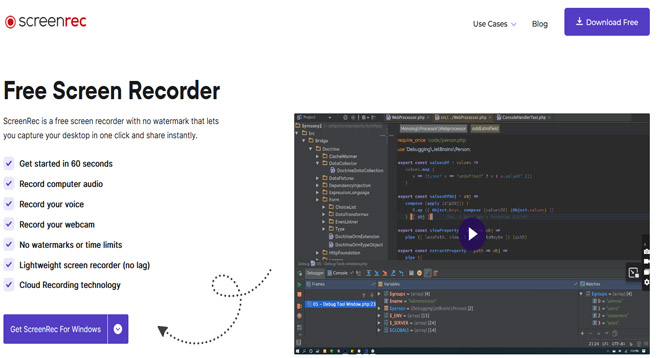
ScreenRec is another free tool on the list. It aims to simplify your work routine and save time. Do you want to avoid repeatedly writing instructions for your coworkers or explaining the same thing to each team member individually? Try using ScreenRec to record tutorials and capture informative screenshots. Save time and effort for what truly matters.
Website: https://screenrec.com/screen-recorder
7. Movavi
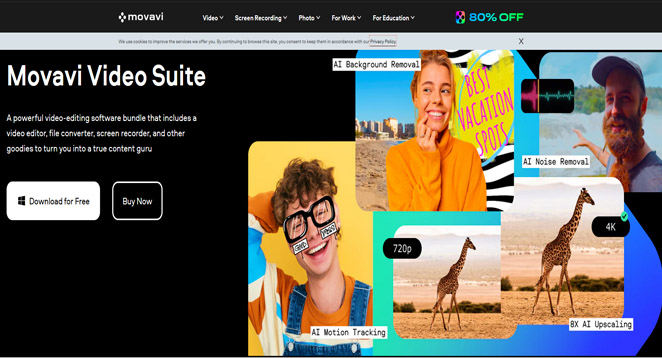
It would be a mistake not to consider Movavi as one of the best affordable screen recorders for macOS. While it may not have all the fancy features, this program is reliable and reasonable, making it a strong option for those seeking a dependable solution. Movavi’s user interface is beneficial because it’s easy to use, especially for people who prefer simple technology and want to spend less time learning it.
The program makes setting up recording parameters according to your needs easy. Just select the area you want to capture, adjust the settings, and you’re ready to start. You can edit the recorded screen using essential tools and can also use the SuperSpeed tool to do a few things: convert videos to high resolution, add mouse effects, and schedule recordings. You can choose your shortcuts to have more control over recording.
Website: https://www.movavi.com
8. ApowerREC
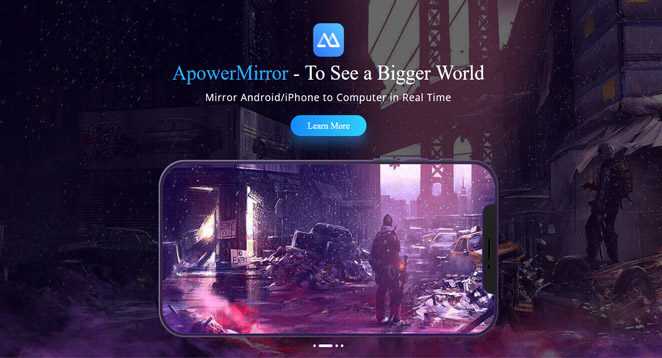
“ApowerREC” has many positive features. The app is easy to use and is one of the most user-friendly screen recorders for Macs. It means you can easily navigate and modify it to fit your needs. The tools are professional-grade and can meet most needs. If you want to make demo videos for training or tutorials, they are in high demand.
Depending on your needs, you can register the entire screen or just a specific section. This software’s ability to keep audio and video in sync is impressive. It also performs well when recording a webcam or taking a screen with a camera.
One standout feature of this product is the ability to edit videos in real-time while filming, which is not commonly found in other similar products. Additionally, you can modify the look of your screen recording by applying various effects. Apowersoft allows you to easily convert your videos into different formats like MP4, AVI, WMV, MOV, and more. Considering its cross-platform capabilities (macOS, iOS, Windows, and Android), it becomes an excellent choice for your professional needs.
Website: https://www.apowersoft.com
9. Globaldelight
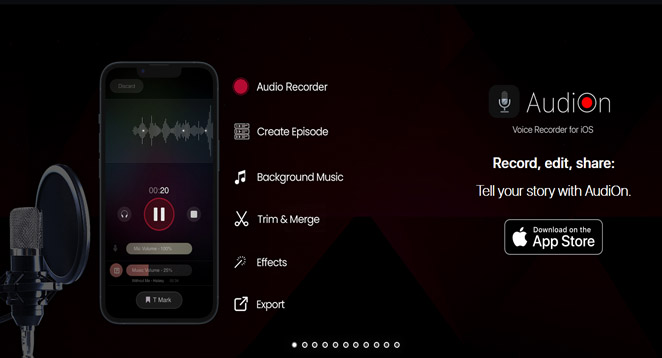
Globaldelight is a user-friendly video editing program that also includes screen recording capabilities. This Mac screen recording software, previously called Voila, can record real-time tutorial videos. It also allows you to rotate and resize the recording frame. Once you have captured the video, you can easily edit it in Globaldelight. This editing tool allows you to add annotations, adjust audio effects, and perform other editing tasks. You can trim, join, and crop videos too.
Globaldelight is supported on MacOS 10.10.5 and newer versions. Globaldelight is priced at $10. You can try the screen capture program for free for seven days before purchasing it. During the trial period, exported videos will have watermarks, but the recorded video will not.
Website: https://www.globaldelight.com
10. VLC
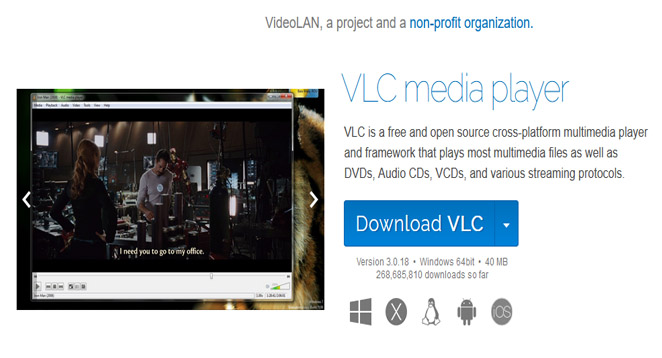
VLC can surprise you, even though it’s just a video player. It has a screen capture feature that is suitable for most users. It is helpful if you don’t require anything complicated and want to quickly record a specific online activity that you want to share with someone.
To use this “hidden” capability, click the File menu and select Open Capture Device. Then, switch the source selection to Screen. VLC offers basic customization options like choosing the audio input device, setting the video frame rate (up to 30fps), and enabling mouse-following for easier focus. Why not give VLC a try as a screen recorder for Mac? It’s free, and you have nothing to lose.
Website: https://www.videolan.org
11. OBS Studio
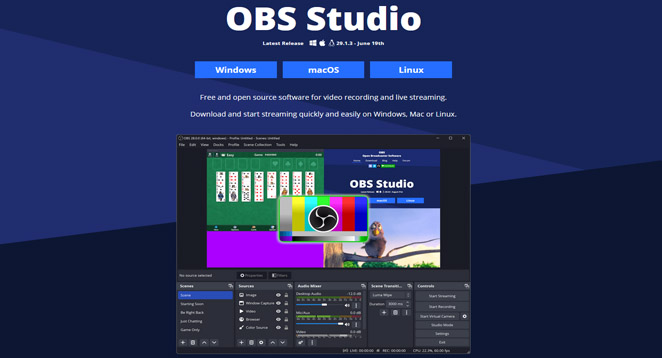
OBS Studio is a free and powerful option with many features in premium software. However, I have ranked it ninth. OBS (Open Broadcaster Software) could be more user-friendly due to its complicated learning process. The software allows professional-level recording with any audio or video source. It is powerful. It can capture different things like a specific window, a region, or a screen.
Moreover, the program lets you easily fine-tune various video settings, giving you complete control over your captures. It is an excellent option if you’re looking for a reliable and free screen capture solution.
Website: https://obsproject.com
12. Monosnap
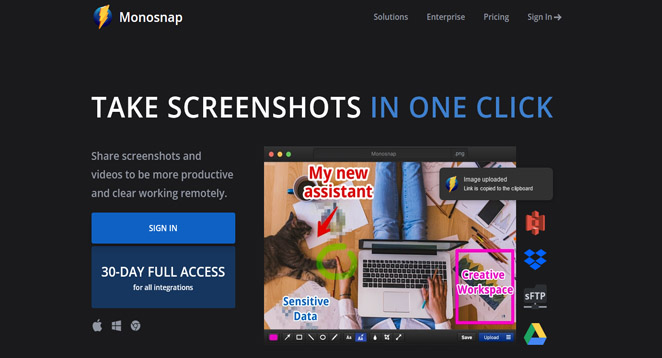
If you’re looking for a simple screen recorder for creating instructional and training videos, Monosnap is a great option. The program makes screen capturing easy and includes all the necessary tools. You can quickly start screen recording by clicking on its appearance in the status bar. It is its best feature. Here’s another screen recorder for Mac.
The device has an 8x magnifier for adjusting the pixel area quickly. If you can customize hotkeys on your Mac, you have more flexibility to record the screen. In addition, it works well for recording voice and video using a microphone and webcam. While the app is free, not all additional features are included. You’ll need to subscribe for $3 per month to get started. Monosnap is a top screen recording program for macOS.
Website: https://monosnap.com
Also Read;
FAQs
What is the best screen recorder for a Mac?
The best screen recorder for Mac depends on your specific use case. If you’re a professional who enjoys creating screencasts on a Mac, you have two options: Camtasia or OBS Studio.
Can OBS be used on a Mac?
Yes, OBS can be used on a Mac. OBS Studio is supported on MacOS High Sierra 10.13 and newer.
Which screen recorder should a Mac user use for YouTube?
Most YouTubers use OBS Studio for screen recording on a Mac. If your job involves screen recording often, we suggest learning how OBS Studio works.
Final Words
Here are the top screen recorders for Mac. We have chosen programs that can offer improved performance while considering different needs. Which one caught your attention? Which one is better: the one with professional-grade tools or the one combining the best features? Please leave your comments in the province remarks section. Please inform other readers if we need to include a good screen recording program.