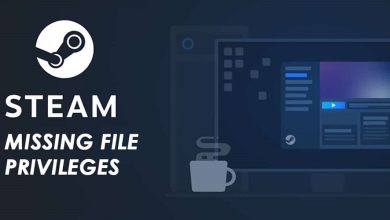Windows is not completely bug-free and is susceptible to security issues. Microsoft delivers monthly updates for safety and enhancements to combat any security problems. However, users may experience errors when checking for updates. Recently, some Windows users have reported checking the error message “Windows update cannot currently check for updates” when attempting to check for updates.
Windows update cannot currently check for updates since the service is not operating. The error message prohibits users from updating or upgrading to the latest operating system version. Therefore, if you are also seeing the ‘Windows update cannot currently check for updates’ error message when attempting to check for updates, you are reading the correct article.
How To Quickly Fix ‘Windows Update Cannot Currently Check For Updates’ Error?
This post will discuss some of the most effective solutions for resolving the ‘Windows update cannot currently check for updates’ error in the Windows operating system. Consequently, let’s check how to fix the error Windows updates cannot currently check for updates.
Run Windows Update Troubleshooter
Windows offers customers a built-in troubleshooting utility that can fix various update-related errors. Users must thus use the Windows update troubleshooter to resolve the ‘Windows update cannot currently check for updates’ error. Follow the instructions below to fix the error message “Windows update cannot currently check for updates.”
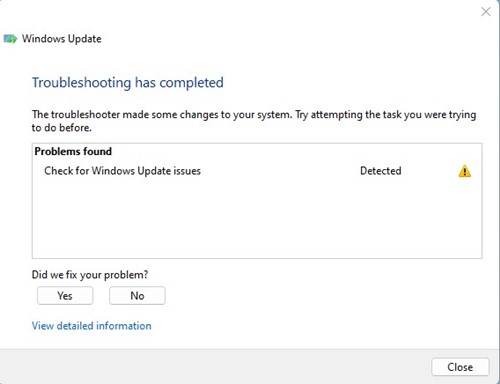
1 – Launch the Windows search type and enter Troubleshoot.
2 – Click Troubleshoot and then click Fix Windows update problems.
3 – Now, wait a few moments, then restart your computer.
Try to install the updates following a restart. You will no longer see the error message’ Windows Update cannot currently check for updates’
Restart Windows Update Services
If the previous method fails to resolve the ‘Windows update cannot currently check for updates’ error message, you must restart the Windows update service. In this method, you must make the Services fix the error message. To restart the Windows update services, follow the steps below.
1 – Press the Windows Key + R. This will open up the RUN Dialog box.
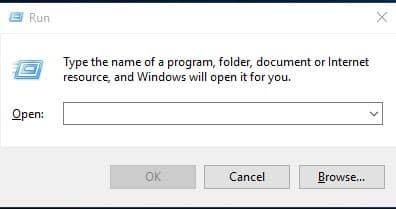
2 – Enter services.msc in the RUN Dialog box and press Enter.
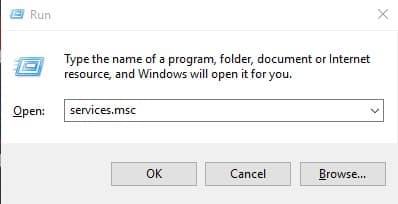
3 – Now, on the Services list, right-click Windows Update and choose Stop.
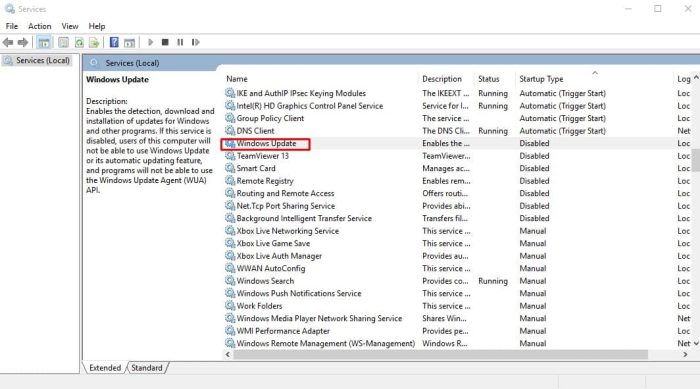
4 – Open a command prompt as an administrator and enter the following commands.
regsvr32 wuaueng.dll
regsvr32 wups2.dll
regsvr32 wucltux.dll
regsvr32 wuwebv.dll
regsvr32 wups.dll
regsvr32 wuapi.dll
5 – Right-click “Windows Updates” under Services and click “Start.”
That’s it; you’re finished! Now restart your computer, and the error message “Windows Update cannot currently check for updates” will be fixed.
Reset Windows Update Repository
If the methods mentioned above fail to fix the ‘Windows update cannot currently check for updates’ error on your computer, you will need to reset the Windows update repository. Follow the below instructions to reset the Windows update repository.
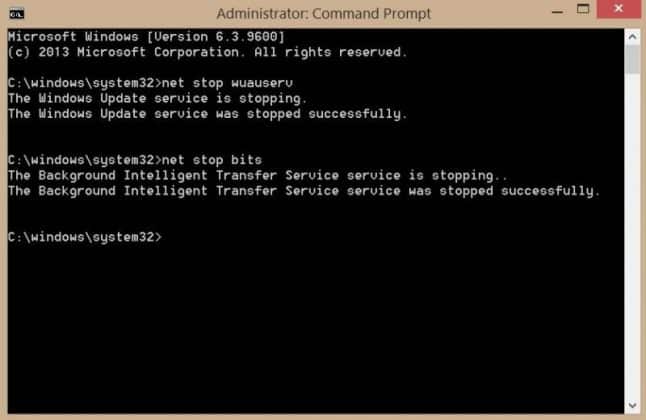
1 – Launch the Search menu and type CMD. Next, choose Run as Administrator by right-clicking the CMD icon.
2 – Input the following commands on the CMD.’ net stop bits’, ‘net stop wuauserv’
That’s it; you’re finished! Restart your PC to fix the error message “Windows update cannot currently check for updates.”
Disable Antivirus Or Firewall System
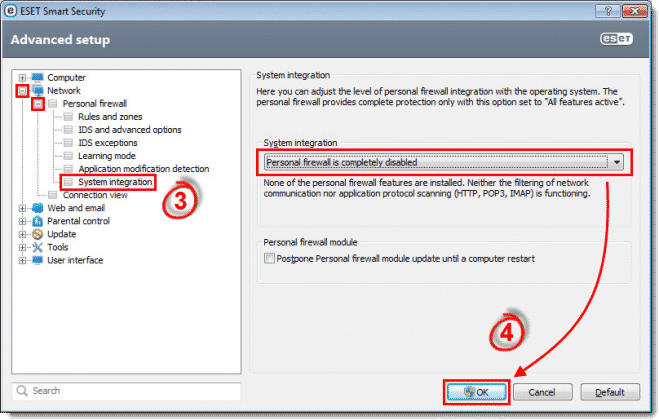
Antivirus/firewall systems interrupt incoming and outgoing communication, as is a common system. An antivirus or malware scanner can halt Windows update service. Therefore, to fix the ‘Windows update cannot currently check for updates’ error, you must disable the antivirus or firewall system.
Conclusion:
Therefore, these are the most effective solutions for Windows 10’s “Windows update cannot currently check for updates” error message. If you know of any further similar methods, please share them with us in the comment section below.