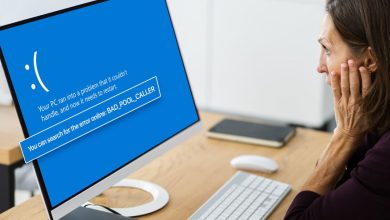Few Android users have recently reported an uncommon problem. Therefore, this post shares some of the best methods for fixing an Android phone stuck in headphone mode. If we look around, we’ll see that nearly everyone today has an Android smartphone. Currently, Android is the most popular and widely used mobile operating system. In addition, Android provides users with greater customization options than any other mobile operating system.
The availability of apps is one of the advantages of the Android Operating System. Don’t believe it? A glance at the Google Play Store will reveal that there are apps and games for nearly every use. The ability to play music on Android smartphones is unrivaled compared to other features. This is made possible by the abundance of music player apps accessible on the Google Play Store. Numerous music player apps in the Google Play Store may enhance the quality of music listening. However, many Android users have recently reported a strange problem. Even after removing the headphones, users have noticed that the headphone icon remains in the notification tray.
How To Quickly Fix Android Phone Stuck On Headphone Mode?
The headphone icon is displayed in the notification bar regardless of whether headphones are attached. It’s odd, but it can be fixed. Therefore, this post shares some of the best methods for fixing an Android phone stuck in headphone mode.
Restart Android Device
Whether it’s a computer or smartphone, a simple restart may resolve the majority of hardware or software-related problems. Therefore, if the headphone icon is showing up in the notify bar due to a software or hardware issue, a quick restart will likely resolve the issue. Therefore, before attempting additional methods, restart your Android smartphone.
Remove Battery While The Phone Is On
Especially on smartphones, clearing the temporary memory cache is a simple process. While the phone is powered on, users must remove the battery. Wait a few seconds, then put the smartphone back in the storm. The Android phone stuck in headphone mode will likely be fixed by doing this. You must delete the cache if the headphone icon is still showing after disconnecting the headphones.
Reset Android Smartphone
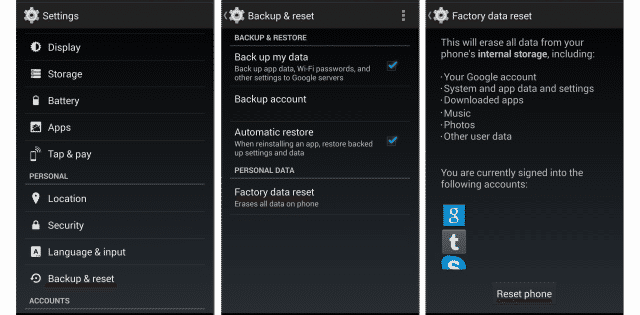
Resetting the Android smartphone will likely resolve the headphone icon problem even if no headphones are attached. Here are the steps to reset your Android smartphone.
1 – Open Android’s app drawer and tap on Settings.
2 – In the Settings panel, navigate to the System option.
3 – Select the option Reset or Factory Reset under System and tap it.
4 – Reset will remove all user-created settings and installed apps, so be careful. Therefore, before you reset your smartphone, be careful to establish a backup of your vital files.
That’s it; you’re finished! The headphone icon will no longer display in the notification bar when you restart your smartphone.
Clean Up Dirt From Headphone Port
The headphone socket features a little switch that detects the headphone for those unaware. Therefore, even after disconnecting the headphone, the phone may display the icon if the button becomes stuck due to dirt or something else. Therefore, users must examine the port carefully. You must clean it if you see any dirt or other residue. To clean the headphone port, we advise taking your smartphone to a nearby phone repair shop. Even when the headphone is not attached, this is frequently the problem underlying the headphone icon.
Conclusion:
The headphone icon in the notification bar may be fixed using these four best methods, even after removing the earbuds. If you are aware of any further solutions to the problem, please share them in the comment section below.