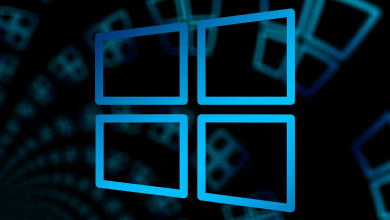Zoho Books for Accounting: Managing finances can be a challenging task for businesses, involving a lot of paperwork and complex accounting processes. Organizations are increasingly adopting robust accounting tools, and Zoho Books is a standout software.
Zoho Books provides a complete solution for businesses seeking to enhance efficiency and accuracy in their accounting practices. The ability to customize invoice templates and generate detailed financial reports can significantly improve your invoicing process.
Here, we’ll discuss the details of this tool and its features and provide a simple guide on using Zoho Books to streamline your financial operations.
What is Zoho Books?
Zoho Books is a user-friendly accounting software developed by Zoho Corporation. This tool is designed to help companies efficiently manage their finances. It operates in the cloud, making it easily accessible to users.
This platform offers a convenient solution for managing all of your accounting needs. It allows you to easily handle tasks such as creating invoices, operating expenses, reconciling bank statements, and generating reports. Later in this blog, we’ll explore how to use Zoho accounting software.
What are the Features of Zoho Books?
Zoho Books provides many features to help you generate quotes, manage inventory, handle sale and purchase orders, and cause finance reports. These are the features provided by this accounting software:
Create professional invoices and quotes effortlessly using Zoho Books. This accounting software lets you easily send invoices to your clients and receive payments more quickly.
Expenses and Bills
Upload your bills to easily record and track expenses, helping you stay organized. Get a clear view of your expenses.
Banking
Connect and reconcile your bank statements with ease. Effortlessly manage your transactions by quickly fetching, categorizing, and reconciling them. Additionally, it has PayPal support, making it simple to retrieve any transactions completed through your PayPal account.
Project Tracking
This tool allows you to monitor the duration and costs associated with your projects easily. Create invoices and track billable hours for project work to ensure accurate payment.
Sale and Purchase Order
Streamline your sales process and enhance vendor communication using customized sales and purchase invoices.
GST
Zoho Books handles goods and service taxes, so you don’t have to worry about it. Understand your responsibility, calculate your overall earnings, and promptly fulfill your tax obligations using the platform.
E-Invoicing
Effortlessly integrate Zoho Books with your IRP (Invoice Registration Portal) and effortlessly generate accurate invoices in seconds.
Audit Trail
It is essential to review and monitor your accounting records for any updates regularly. Using Zoho Books, tracking and maintaining changes in your accounting books is a breeze.
Automation
Simplify your workflow by automating repetitive tasks like sending recurring invoices, categorizing expenses, and automatically charging cards. It is essential to review and monitor your accounting records for any updates regularly. Tracking and maintaining changes in your accounting books is a breeze with Zoho Books.
Documents
Easily store and attach all your essential documents to the relevant transactions, such as invoices, bills, sales or purchase orders, ITR, and more.
Vendor Portal
Provide your vendor with a convenient self-portal to easily manage their transactions, orders, and statements. It will enhance transparency and foster trust between both parties.
Integration
Zoho Books integrates with various platforms, including online payment gateways, Zoho apps, Google Suite, Slack, Zapier, and other leading CRM tools. In addition, you will receive the Zoho Books API for seamless integration into your workflow.
Mobile App
Zoho Books provides mobile applications for Android and iOS devices. With Zoho Books mobile apps, you can easily handle, monitor, and analyze all your financial operations while on the move.
Zoho Books Pricing Plans in Detail
First, let’s look at the pricing plans for Zoho Books before diving into how to use them for accounting. Zoho Books provides a user-friendly interface and dependable support system, making navigating easy and getting assistance when needed. It offers two plans: one is designed to get you started, and the other is tailored to meet your needs.
Zoho Books Plans to Get You Started
Standard: Here’s a simple plan to help you start managing your finances online. This plan allows for up to 3 users, one GSTIN, and the generation of 5000 bills per month. Our plan is priced at INR 749/month per organization.
Professional: The professional plan offers robust business and accounting management capabilities. You can add up to 5 users and 2 GSTINs and generate a maximum of 10k monthly bills. The plan is priced at INR 1499/month per organization.
Premium: This plan suits businesses seeking customizable, collaborative, and automation features. There is a limit of 10 users, 3 GSTINs, and 25000 monthly bills. The plan is priced at INR 2999/month per organization.
Zoho Books Plans for Your Unique Needs
Elite
This plan is ideal for organizations that need advanced inventory management features. This plan offers 15 users, 3 GSTINs, and the ability to process 100,000 bills per month. The pricing for the plan is INR 4999/month per organization.
Ultimate
This plan is designed for larger organizations that want to make informed accounting decisions based on data. You can add 25 users and 3 GSTINs and generate 100,000 bills every month. The monthly cost for this plan is INR 7999 per organization.
Zoho Books Interface
Zoho Books offers a user-friendly interface that makes accounting a breeze. Let’s take a look at the interface:
Dashboard
The dashboard feature provides a concise summary of your financial information. The report contains charts and graphs that give concisely overview of important metrics such as income, expenses, and profit.
Contacts
You can easily manage information about your business contacts in the Contacts section. Manage your contact information easily with the ability to add, edit, and organize details. Contacts include customers, vendors, and other companies you collaborate with.
Item
Manage your inventory or list of products and services here.
Banking: Link your bank accounts and cards to easily track and control your financial transactions. Tracking your income and expenses is also an option.
Sales: The sales department is responsible for managing every step of the sales process. This section provides a range of features that allow you to effortlessly create, send, and manage your invoices.
Purchases: The Purchases module is designed to efficiently handle and track expenses and purchases. Keep tabs on your bills and expenses. Effortlessly keep track of and manage your business expenses.
Accountants: This option allows you to easily work with your accountant to handle your organization’s tax filing, auditing, and compliance.
Timesheet: The Timesheet module is designed to help you keep track of your employees’ working hours. Calculating billable hours is crucial for businesses.
Reports: The Reports section provides a range of financial reports that can assist you in analyzing and comprehending your business performance. You can find various financial reports such as profit and loss statements, balance sheets, and cash flow reports.
How to Use Zoho Books?
Zoho Books offers many features to help you streamline your business operations. With Zoho Books, you can easily create and send invoices, track expenses, manage vendors, and generate detailed business reports. It’s a comprehensive solution that simplifies your financial management tasks. BeforeBefore utilizing this software, it is necessary to create an account to integrate Zoho Books into your business operations.
Head to the official website at https://www.zoho.com/in/books/ and quickly sign up to create your account. Choose any plan or begin with a 14-day free trial. Now, we’ll explore the various ways Zoho Books can be used.
1. How to Use Zoho Books to Create and Send Invoices?
To generate and send invoices, navigate to your dashboard and access the menu on the left side. To access the Sales menu, click on it. Then, follow the steps outlined below:
1. Click on the Sales button, and a new tab will open.
2. Simply click on the Quick Create button located under the Invoice module.
3. Please provide the necessary information on the New Invoice page, including the customer’s name, invoice number, and date.
4. Choose the item you wish to include
5. Please feel free to upload any documents you would like to attach to the invoice. It is optional, but it can be helpful if you have any additional information to provide.
6. Click on the Save and Send option, and you’re all set!
2. How to Manage Vendors?
Adding or removing a vendor is a breeze with Zoho Books. Follow these steps:
1. Click on the Quick Create button located in the Contact module.
2. Choose “Select All Contacts” from the dropdown menu to filter vendors and contacts easily.
3. To add new clients, click the + New button at the top of the page.
4. Select a contact to view their details. You’ll be able to see all the transactions and get an overview of that particular contact or vendor.
5. To delete or remove a vendor, select the More option in the top right corner and click Delete.
How to Use Zoho Books to Record Expenses and Bills?
To keep track of your expenses, go to the Expenses section on the left sidebar.
1. To create a new expense, click on the + New Expense option in the top right corner or the + icon next to the Expenses module.
2. Now, provide all the required information, such as category, date, amount, etc.
3. Receipts can be uploaded as well.
4. Just click on the Save button.
Ways to Record Bills with Zoho Books
1. To keep track of your expenses, go to the Purchases tab on the left sidebar.
2. Click on the Quick Create button located in the Bills module.
3. Please provide the necessary information, such as your name and the date of the bill.
4. Choose the items for which you have the receipt.
5. Please include any relevant files or documents to support your bills.
6. Click on the Save button.
How to Use Zoho Books to Record Payments?
Managing Invoice Payments via Zoho
1. To record invoice payments, navigate to the Sales section and select Invoices.
2. Choose the Invoice you want to record payment for; the invoice detail window will open.
3. At the top, you’ll find an option called Record Payment. Click on that button.
4. Please provide the necessary information, such as the amount, mode of payment, and payment date.
5. Additional information can be included in the Reference# or the Notes section.
6. Please feel free to attach any file or document for reference if you have any.
7. Complete the payment by hitting the record button.
Customer Payments via Zoho
1. To record customer payments, go to the Contacts tab and select the contact from your list.
2. Open the contact details window and click on the New Transaction button.
3. Click on it to reveal a drop-down menu, then choose Invoice Payments.
4. Please provide all the necessary information, such as the amount, payment date, and mode of payment.
5. If necessary, please attach the document.
6. Click the Save button.
How to Add Banks and Cards in Zoho Books?
To link your bank account or cards, navigate to the Bank section on the left sidebar of your dashboard and follow the provided instructions:
1. Click on the Banking module and open the tab.
2. Click on the top right corner button to add your bank or credit cards.
3. Locate your Bank using the search bar. If you’re unable to locate your Bank, you have the option to add it manually.
4. Please provide the necessary account information and click on the Save button.
How to Use Zoho Books to Generate Business Reports?
Business reports provide valuable insights into your business’s performance and current position.
1. Navigate to the Reports section in the navigation panel.
2. Choose your desired date range for the reports.
3. Click on the Run Report button.
4. Your report will be generated right away. You have the option to either print it or export it as a PDF file.
How to Collaborate in Zoho Books?
Connect and collaborate with your team members, staff, accountants, and colleagues easily through your dashboard.
1. Go to the upper right corner and choose Settings (a circular wrench icon).
2. Click on it and choose Users from the dropdown menu.
3. Click on the Invite User button.
4. Please provide your name, email, and user role.
5. Click on the Send button
How to Manage Projects and Timesheets in Zoho Books?
Follow these steps to manage projects and timesheets efficiently:
1. Click on the menu button and navigate to the Timesheet section
2. You have the option to select either Projects or Timesheets from the list.
3. Choose Log Time or weekly Log from the top right corner.
4. You can view your logged timesheets in either a list format or on a calendar.
Conclusion
Zoho Books is a convenient tool for efficiently managing business finances. This tool assists with creating invoices, tracking expenses, and executing projects. This tool is incredibly user-friendly, with a sleek design that ensures businesses of any size can easily navigate it.
Zoho Books offers a range of pricing plans and includes helpful features such as automation and collaboration. It is a practical solution for businesses looking to streamline their financial management.