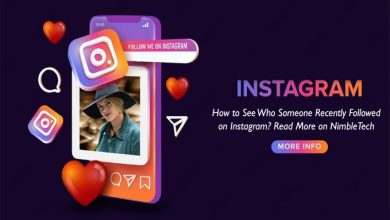If you’ve been using the Internet for a long time, you’re familiar with the acronym SSL. If you are unfamiliar with the term but have heard it before, let me explain that it refers to a website security system that enables safe, encrypted communications between the website and its users. SSL, or Secure Socket Layers, is the current encryption protocol for online connections. We are addressing SSL because several users have contacted us about an unexpected SSL-related error message. Users have reported receiving the ‘ERR_SSL_VERSION_OR_CIPHER_MISMATCH’ error when visiting websites.
Therefore, it is not your responsibility if you see the same error message when visiting your favorite websites. All web browsers, like Chrome, Firefox, Edge Browser, etc., may display the error message. The error message indicates that the website you are visiting to access employs an SSL certificate that your web browser has denied.
How To Quickly Fix ‘ERR_SSL_VERSION_OR_CIPHER_MISMATCH’ Error Message?
The error message may also appear if your computer’s downloaded certification is corrupted or the TSL/SSL system setup is incorrect. Therefore, we will fix some of the most effective methods for resolving the ERR_SSL_VERSION_OR_CIPHER_MISMATCH in Google Chrome.
Access Website With HTTP
This is the first step if you receive the error message ‘ERR_SSL_VERSION_OR_CIPHER_MISMATCH’ This solution requires replacing HTTPS with HTTP and determining whether the site is accessible. For example, use https://nimbletech.org as an alternative to https://nimbletech.org. If you see an error message when using HTTP, the issue is with the website. Therefore, you must wait a few minutes or hours until the website owner fixes the error.
Clear SSL Certificate Cache
The Windows operating system allows users to clear the SSL certificate cache. The ‘ERR SSL VERSION OR CIPHER MISMATCH’ error is typically resolved by clearing the SSL certificate cache. So, to clear the SSL certificate cache on Windows, please follow the below procedures.
1 – Search for Internet Options in the Windows 10 search menu.
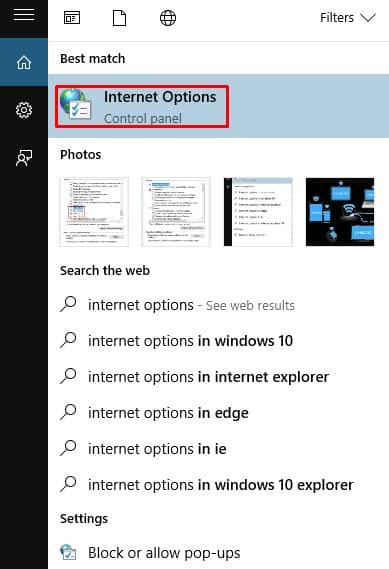
2 – Select Internet Options from the drop-down list and navigate to the ‘Content’ option.
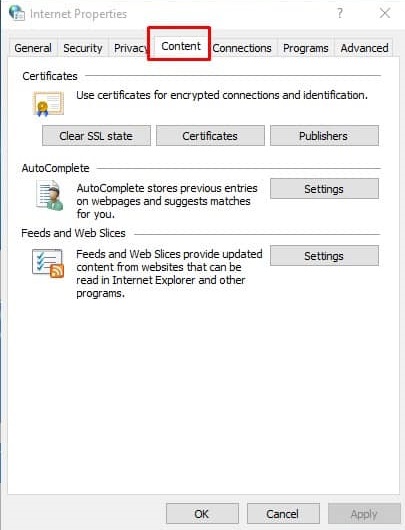
3 – Click “Clear SSL state” under the Content tab.
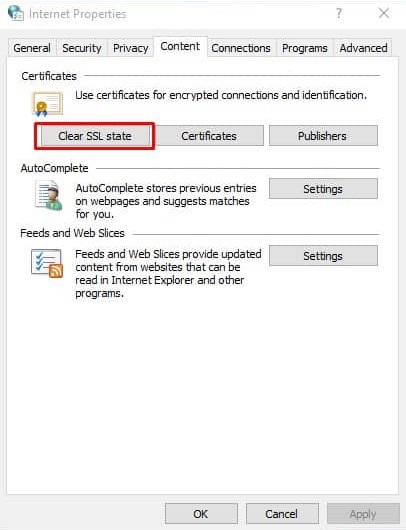
That is all! This is how to clear the SSL Certificate cache on Windows 10 in the message to fix the ERR_SSL_VERSION_OR_CIPHER_MISMATCH error.
Changing Chrome’s Flag Settings
If you continue to receive the ‘ERR_SSL_VERSION_OR_CIPHER_MISMATCH’ error when visiting websites, you must change the Chrome browser’s security settings. Follow the below steps to fix ERR SSL VERSION OR CIPHER MISMATCH through Chrome flags.
1 – In the address bar of the Google Chrome browser, type chrome://flags.
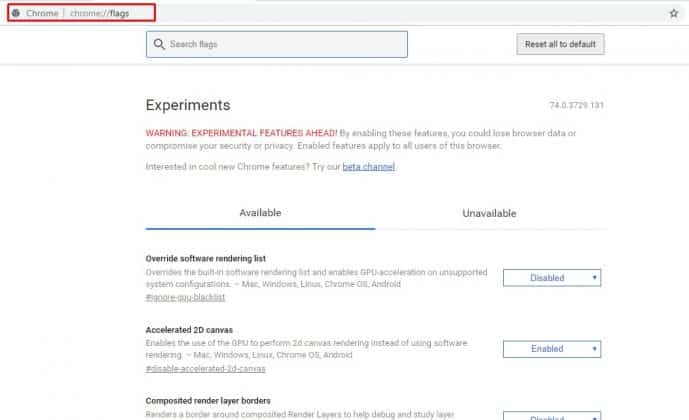
2 – You must locate the ‘Minimum SSLv3 version Support’ option and change it to ‘SSLv3.’
3 – In the same window, search for ‘Experimental QUIC protocol’ and choose the ‘Disable’ option.

That is all! Now restart your Google Chrome browser for the modifications to take effect. The ‘ERR_SSL_VERSION_OR_CIPHER_MISMATCH’ error message will no longer appear when you access the website.
Clean Junk Windows Registry
A cluttered Windows registry can also cause the error message ‘ERR_SSL_VERSION_OR_CIPHER_MISMATCH.’ Several users have reported clearing the error message by fixing registry files. Therefore, this solution requires using third-party software such as CCleaner to delete unnecessary registry entries.
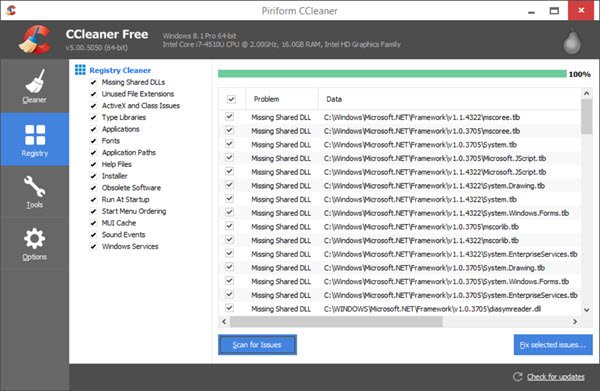
Users must download and install CCleaner on their Windows machine and navigate to the Registry tab. Under the registry tab, click the Scan for Issues option. Wait a few seconds as CCleaner examines your system for unwanted items. It will then list all registry items that can be fixed. Finally, click the “Fix Selected Issues” button.
Conclusion:
Thus, these are the four most effective methods to fix the ‘ERR_SSL_VERSION_OR_CIPHER_MISMATCH’ error in a web browser. If you know of further solutions to fix the error, please share them in the comment section.