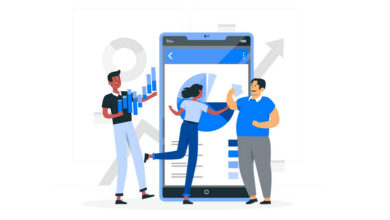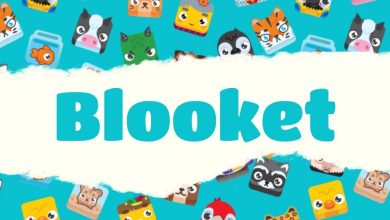Best CD Burning Software: Burning a CD may seem outdated, but it still has some uses in 2024. Copying music, pictures, and videos to CDs is a great way to make these big files easy to carry. It also allows storing essential data in a secure physical location, protecting it from data breaches and hacking. But most computers now don’t have a CD burner. You can download free software for burning CDs. You can find many free, reliable CD burners online if you know where to look. Discover the best 15 free CD-burning software options and learn how to burn a CD using our recommended choice.
How to Choose the Best Free CD Burning Software
Not all CD burning software is the same. When choosing a CD burner, keep these things in mind:
Before downloading any software to your desktop, check its system requirements for compatibility. When choosing software, check if it is compatible with your operating system and version. Even though it works on Mac, it will still work on the new M1. Ensure your computer has sufficient RAM and hard drive space for the software to work correctly.
Do you only need a CD burner, or do you also need to burn DVDs and Blu-rays? What about ISO files? Can the software burn MP3 files? Create a list of the different types of discs and formats you work with. Then, ensure that your CD burning software is compatible with these types and formats.
Features – Do you only need burning capabilities, or do you also require authoring tools? Do you enjoy creating personalized DVD menus or displaying album covers on your digital dashboard? Are you looking for data protection or conversion tools? Our list of CD burning software offers a variety of tools and features, making it easy for you to find the perfect fit.
15 Best Free CD Burning Software 2024
1. InfraRecorder
InfraRecorder is a simple, free software for burning CDs, perfect for beginners. The software can import session data from multisession discs and add additional sessions if required. The CD burner can record on dual-layer DVDs and erase rewritable discs differently.
You can use this software to save ISO and BIN/CUE images and record audio in WAV, WMA, OGG, and MP3 formats. You can use a temporary disc image to make copies with just one disc drive. This software shows detailed disc information and works seamlessly with Windows Explorer.
You can still download and use InfraRecorder, but it has been a long time since it has been updated. It doesn’t support the latest technology/formats, and there’s no customer service. It will work if you want an essential and completely free DVD and CD burner.
Website: http://infrarecorder.org
2. Nero Burning ROM
Nero Burning ROM is user-friendly CD burning software that allows beginners and professionals to quickly burn, rip, copy, and protect data files. When you burn a CD, it automatically improves the audio quality using filters and adjustments. This CD burner uses Gracenote® technology to preserve album covers, song titles, and album info. You can view them on your computer or your car’s digital screen.
Nero allows you to create and burn ISO files, DVDs, and Blu-rays. The feature of adjustable data redundancy allows scratched discs to be still playable. Your data will be protected with 256-bit encryption and password protection.
Our top three options for the best free CD burning software suit beginners and advanced users. They all have features for burning CDs, DVDs, and Blu-ray discs. Power2Go and Ashampoo have free software versions, but Nero Burning ROM only offers a limited free trial with restricted access to features.
Website: https://www.nero.com
3. K3b
K3b is a CD burning software for Linux. It is open-source and stands for KDE Burn Baby, Burn. Linux is user-friendly and packed with features for all levels of users, whether you’re a beginner or an expert. The software offers various options for ripping and burning CDs, DVDs, and Blu-rays, allowing for personalized customization and settings.
This CD burner is free and can handle multi-session and mixed-mode discs. K3b can erase rewritable media and encode/decode audiovisual files. It can burn many audio formats and has CD text for track details.
K3b is the best CD burning software for Linux. This software supports various formats, offers advanced features, and allows users to adjust settings easily, catering to all skill levels. Although it has one-click tools for beginners, the interface can be overwhelming due to the abundance of functions to navigate. Installing this CD burner on your Linux may be more complicated if you don’t use the KDE desktop. It works best with KDE.
Website: https://apps.kde.org
4. Power2GO
Power2Go is a user-friendly CD burning software that is versatile and suitable for anyone who wants to burn data to a disc. This program has everything you need for creating music CDs, burning DVDs/Blu-ray discs, and backing up/protecting your data. Download Power2Go and say goodbye to needing another CD burner.
Power2Go not only lets you burn CDs but also comes with movie-authoring tools for creating excellent DVDs. You can customize the menu when someone puts in your disc. You can add background music and pick from various menu templates for free.
Power2Go also has conversion and transferring features that allow you to convert your media into a format that works well on mobile devices. Use this CD burning software to back up your Windows data to a disc. Rest assured, your data will be secure.
Power2Go offers a user-friendly interface that is suitable for both beginners and professionals. It has impressive features that are easy to navigate. This program is free to download and regularly updates. It also has unique features not found in other CD burning software. We strongly recommend Power2Go for all your burning needs.
Get Power2Go now by clicking the link below and quickly burn a CD.
Website: https://www.cyberlink.com
5. Ashampoo Burning Studio
Ashampoo Burning Studio software lets you easily copy and burn CDs, DVDs, and Blu-ray discs. The program has a user-friendly interface for beginners and various tools for professionals. This program is excellent for music lovers. It has many advanced audio-burning features. You can create multiple audio discs, extract songs from CDs, and label tracks automatically. The program fetches metadata and covers artwork automatically. It is compatible with many car radio profiles.
If you want to burn movies onto a disc, you’ll like Ashampoo Burning Studio’s wide range of disc authoring tools. You can make movies and slideshows with credits and animated menus. The software also has simple editing features like cutting, rotating, and adding subtitles to videos.
The download process for Ashampoo Burning Studio is challenging. To access advanced features, you need to upgrade to the premium version. Ashampoo and K3b have the same score, but Ashampoo is not completely free like our #3 option, so it moved out of the top 3 on our updated list. K3b and Ashampoo have similar features, but K3b is exclusively for Linux, while Ashampoo is only for Windows.
Website: https://www.ashampoo.com
6. BurnAware
BurnAware is a CD burning software for Windows users. The interface is simple and beginner-friendly. We discovered that this CD burner can retrieve data from discs that cannot be read. In addition to burning and data recovery, BurnAware can also be used for backup, verification, creating images, copying discs, and erasing.
This CD burning software is user-friendly with presets for different data types, making it perfect for beginners. You can easily create disc images, make bootable discs, and erase discs with just a few clicks.
BurnAware offers three tiers of software to cater to different types of users. The free version is perfect for beginners, while the advanced features are designed for commercial use. The program uses minimal computer resources, but the installer may try to include additional software. This CD burning software is similar to CDBurnerXP. BurnAware offers more advanced features in its paid versions, while CDBurnerXP is free. That’s why we ranked CDBurnerXP higher on our list.
Website: https://www.burnaware.com
7. True Burner
True Burner is a free CD burning software that erases rewritable media. It can erase CD-RW, DVD-RW, DD+RW, and BD-RE discs. It can create MP3, BDMV, and AVCHD discs and burn bootable CDs, DVDs, Blu-ray, and ISO images.
After burning files, you can verify them to ensure they were burned correctly. This CD burning software will check the available disc space before burning to avoid running out of room.
True Burner allows you to burn, verify, and erase all discs effortlessly. It’s easy to use but has fewer features than our top 3 options. This free software may also include additional offers from third-party sources when installed.
Website: https://www.glorylogic.com
8. CDBurnerXP
CDBurnerXP is a free software for burning CDs. You can use it to burn different types of discs from your computer. This program can burn CDs and DVDs, including HD DVDs and Blu-ray discs. You can easily create ISOs and bootable discs using this program.
CDBurnerXP is an easy-to-use program with a simple interface compatible with Windows. You can easily change the interface language to make it more accessible. The burning tools have helpful features. You can burn audio CDs without gaps between tracks and verify data after burning. It lacks advanced features like disc authoring and data backup.
Website: https://cdburnerxp.se
9. Burn
Burn is a CD burning software for Mac that is both free and open-source. This CD burner can burn various discs, including DivX, Video-CD, Audio-CD, DVD-Audio, and DVD-Video. It’s user-friendly for beginners and also has advanced features. Burn allows you to create interactive menus effortlessly. You can select a pre-made theme or design one from the beginning.
This CD burning software is only for Mac, but anything you burn can be shared with other operating systems. Burn can convert video and audio files to the right format, and you can adjust the size and quality.
The software is simple and perfect for beginners who want to burn CDs. We successfully burned an audio CD and played it on various devices during our test. However, according to their reviews, some users have mentioned difficulties in playing burned DVDs.
Website: https://burn-osx.sourceforge.io
10. AnyBurn
AnyBurn is a free software that lets you burn CDs. It supports many different formats. This CD burner enables you to create, edit, burn, and convert image files from CDs, DVDs, and Blu-ray discs. It’s an excellent choice for professionals on a tight budget because it can be used commercially.
Use this CD burning software to backup files or copy and erase discs. You can create and rip audio CDs from popular formats and copy discs using a sector-by-sector method.
AnyBurn is a straightforward and efficient tool that delivers on its promises. It can burn CDs, DVDs, and Blu-rays fast but doesn’t do much else. It doesn’t support burning multi-session discs.
Website: https://www.anyburn.com
11. Express Burn
Express Burn by NCH Software is a fast and easy-to-use CD burner. The program quickly burns CDs, DVDs, and Blu-ray discs in just a few minutes. It has additional features for beginners and professionals.
Express Burn has multiple DVD authoring tools for creating high-quality DVDs. With our menu creator, you can select from 20+ templates or design your menu. You can also include images and enjoy additional customization features.
This program also simplifies data backup to discs. You can quickly burn data as ISO/Joliet, Hybrid, or UDF files. To access all the features of Express Burn, you’ll need to buy the premium version.
Website: https://www.nch.com.au
12. Roxio Easy CD & DVD Burning
If you have old cassettes and LPs but no way to listen to them, Roxio Easy CD & DVD Burning can help. This software can convert audio from different sources, allowing you to listen to it on your computer or smartphone or burn it onto a CD.
Roxio offers DVD authoring tools with customizable menus and chapters. With Gracenote® technology, you can easily add artist metadata and album covers to your CDs, just like Nero Burning ROM. You can use this CD burning software to burn photos to a disc and create/burn ISO image files. Roxio Easy CD & DVD Burning is a user-friendly software with many helpful features. The free version is just a trial.
Website: https://www.roxio.com
13. Alcohol 120%
Alcohol 120% is a software for Windows that allows you to burn DVDs and CDs. Making backups of DVDs, CDs, and game discs is simple. It’s a handy tool for archiving discs. You can save disc information on your hard drive instead of using a physical disc that can get scratched. You can save your discs as images on your computer and then use one of 31 virtual drives to access them.
This software can burn CDs, Blu-ray, and HD DVDs, including single and dual-layer discs. You can mount various image file formats like .mds, .iso, .bwt, .b5t, .b6t, .ccd, .isz, .cue, .cdi, .pdi, and .nrg. It can also open image files from other software.
Alcohol 120% includes a large storage drive to save your favorite media as image files on your computer, keeping them safe. You can also save the information on discs by burning it. The free version has limited features, and the paid version needs to offer more tools to justify the cost. It also includes many additional apps when installing it, typically seen with freeware.
Website: http://www.alcohol-soft.com
14. K Kitchen
K Kitchen is a free Mac CD burning software developed by Kandalu Software. We suggest using it to transfer QuickTime files to CD/DVD. You can convert QuickTime files to NTSC or PAL formats and then burn them to Divx, VCD, SVCD, or DVD.
Using this CD burner is a breeze. Just drag and drop your files into K Kitchen, adjust your settings, and let it do its thing. You can format discs for both Mac and PC using this Mac software. Additional features include burning images onto discs and erasing rewritable media.
K Kitchen is an easy-to-use software for Mac users. It allows you to rip, copy, and burn CDs and DVDs. The software has useful tools for QuickTime files, but it doesn’t have advanced features or settings. If you use a Mac and need more features, like DVD authoring tools, we suggest using Burn.
Website: https://k-kitchen.apponic.com
15. DeepBurner Free
DeepBurner Free is a CD burning software that allows you to burn discs when you’re not at home. You can use it on your Windows PC or as a portable app on your smartphone. You can carry it on a USB and use it on any device.
This software can burn CDs, data CDs, DVDs, and bootable discs. It can burn CDs with multiple sessions. DeepBurner Free lets you easily create personalized covers, booklets, and case inserts.
We suggest getting the paid versions of this CD burning software. They are reasonably priced and provide better tools than DeepBurner Free. You won’t have Blu-ray support or DVD authoring tools even if you choose the Business version. The company has a DVD authoring tool, but it is not included in the software and requires an extra payment.
Website: https://www.deepburner.com
How to Burn a CD
If you’ve never burned a CD before, it might be daunting. Power2Go makes burning CDs easy and accessible for beginners. It also has the features professionals want in their favorite CD burning software.
Here’s a simple guide on how to burn a CD using Power2Go. To download the software for free, click the link below and follow the instructions.
1. Put a blank disc into your computer’s disc drive.
2. Launch Power2Go.
3. To find the program, go to your computer’s Start Menu and search for it. But you can make a desktop shortcut to make your process easier.
4. To create a disc in Power2Go, choose the desired disc type from the main menu.
5. You have three options: Data Disc, Music Disc, or Video Disc. In this tutorial, we will explain how to make a Music Disc.
6. Choose the type of music disc you want to make: Audio CD, WMA CD, or WMA Disc.
7. Power2Go opens your workspace. At the top, you’ll find the Media Pane displaying the files on your computer. The Disc Content Pane shows the data you’ve added to your disc.
8. Choose the audio files you want to add to your CD from the Media Pane.
9. To add files, drag them to the Disc Content Pane or click Add Files.
10. To add song and composer names, right-click on each file in the Disc Content Pane and choose Edit CD Text.
11. Click “Burn Now” when you’re done adding files to your CD.
12. Open the Settings/Information Panel to adjust settings. When you’re prepared, click “Burn” to start burning.
FAQ
What should I consider when choosing CD burning software?
When choosing CD burning software, consider these features:
- DVD authoring
- Media conversion
- Backup features
- Customizable menus
- Free background music
- Support for ISO files
- Desktop burning gadgets
- User-friendly navigation
- Smart detect output settings
- Burning features for CDs, DVDs, and Blu-ray discs
Many CD burners on our list have these features. If you need CD burning software that meets all these requirements, we suggest using Power2Go.
How do you burn a CD on Windows 10?
We suggest using a tool like Power2Go instead of the basic Windows CD burner for better control over burning discs.
Windows has a simple tool for burning CDs. Just follow these steps to burn files onto a CD:
- Insert a blank CD into your disc drive.
- Open File Explorer.
- Find the files you want to burn.
- Drag and drop those files onto the burner icon.
What is the recommended burning speed for a CD?
CD burners let you select the speed for transferring data from your computer to the disc. Computers typically support speeds ranging from 20x to 24x.
Burning a CD at higher speeds can store more data, but it might affect the audio quality. We suggest burning at a speed of 8x to 10x.
How can I burn a DVD?
Burn a DVD in just a few steps.
1. To add a movie or video file to a disc, make sure you have it saved on your computer.
2. Put your blank DVD into the disc drive.
3. To upload a video file, go to the CD Burning Software menu and select “Video Disc.” Then, drag and drop the video file into the Disc Content Pane.
How can I burn a Blu-ray disc?
CD Burning Software can also be used to burn Blu-ray discs. To start, open the program. Then, choose Data Disc and click on Blu-ray Disc. CD Burning Software optimizes data and burning for Blu-ray discs.
What are ISO files?
ISO files, also known as ISO images, are archive files that contain a complete copy of an entire disc. The files are smaller than the original discs, so you can save memory when storing them.
If you want to copy data from one disc to another but don’t have a blank disc, you can convert the original disc into an ISO file and save it on your computer. After getting a blank disc, you can burn the ISO file onto it.
Can a DVD-RW drive burn CDs?
DVD-RW drives can burn CDs, too. To be safe, check your computer’s manual before burning a CD with your DVD-RW drive. It will help you avoid any damage to the disc or your computer.
Which software is the best for burning music CDs?
Power2Go is a top choice for music CD burning software. It has many features and is easy to use. Power2Go includes a handy Desktop Burning Gadget. It allows you to quickly drag and drop files, making it easy to burn them immediately. This tool does it all – it supports the latest audio formats, converts audio to different formats, transfers your music to any device, and keeps your data safe.
It provides excellent sound quality, making your music sound amazing no matter where you listen.
Does Windows 10 have CD burning software?
Windows 10 offers two ways to burn a CD: through the default built-in DVD and CD burner in File Explorer or Windows Media Player.
Do modern computers come with CD burners?
New computers and laptops still have disc drives but are becoming less common. HP, Acer, and Lenovo still have disc drives, but Mac stopped including them in 2012.
To have a computer that can burn CDs, ensure it has a CD-RW or DVD-RW disc drive. CD-ROM drives cannot burn discs.
If your computer doesn’t have a disc drive, you can buy an external drive to burn CDs.
How can I burn a CD without using Windows Media Player?
Our list provides options for burning a CD. You can use Windows File Explorer to burn a CD using another Windows default CD burner.
- Put a blank disc into the disc drive.
- To burn files, open File Explorer and right-click on the desired files.
- Select “Send To” and then choose the Disc Drive.
- You will see the Burn a Disc window. You can select your burning settings here.
Should I burn a CD as MP3 or audio?
Audio or WAV files are considered to have better sound quality compared to MP3 files. It is because MP3 files are compressed. MP3s are great for smaller, bigger files, but the sound quality may be slightly lower.
Do CDs last if they are burned?
Backing up your data is crucial because burned CDs don’t last long.
Discs burned in the 90s and early 00s may need to be more readable. CD-Rs and DVD-Rs can degrade over time due to the breakdown of the dye layer used in their burning process. High temperatures can speed up the breakdown of CDs. If you keep your CDs in a hot car or attic, consider making a backup before it’s too late.
Can you get in trouble for burning CDs from YouTube?
As a paid subscriber to YouTube Music, you can download and burn a CD of the music for your personal use. The same applies if you bought the song from the artist or have their permission.
Using it for business or commercial purposes is not legal.
Is burning CDs considered piracy?
Burning copyrighted music onto a CD for personal use is generally accepted as long as you own the original and it’s not for distribution. Go ahead and make a mix tape for your new partner!
If you want to know more about piracy, check out The Recording Industry Association of America (RIAA).
Is ripping audio from a CD illegal?
If you don’t use it to make money, you can copy music from a CD you bought.