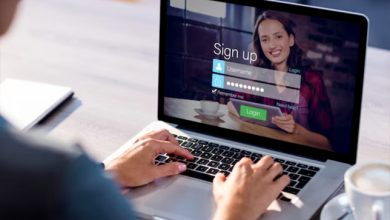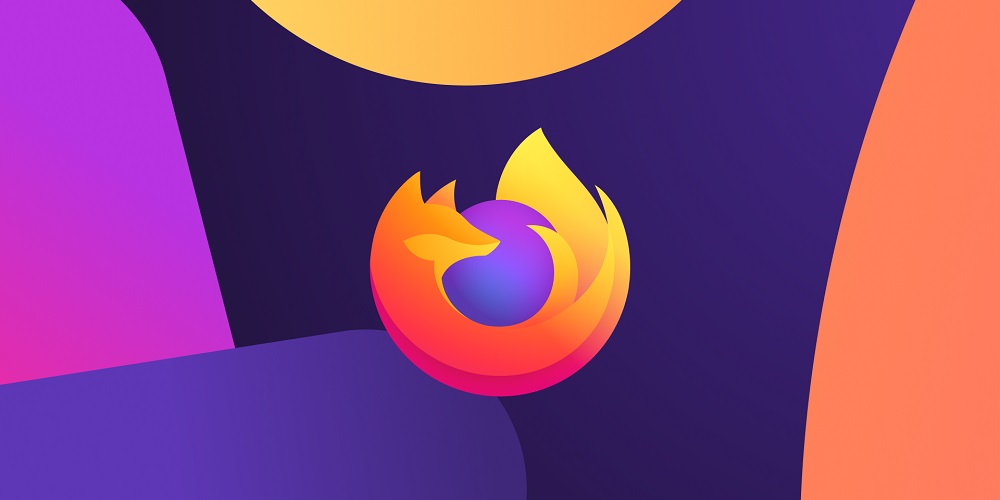
Google Chrome and Mozilla Firefox are the only web browsers that provide users with features, improved performance, and enhanced control options. However, like any other browser, Firefox and Chrome have certain flaws. Recently, some Facebook users have contacted us about an odd Firefox error that reads “Server Not Found.” Users have reported seeing a ‘Server Not Found’ message when using Firefox on browser websites. Because the error message prevents users from visiting their preferred websites, it can be detrimental to the web browsing experience.
Therefore, in this article, we’ve decided to share some of the best methods to fix the ‘Server Not Found’ error in Firefox Browser. However, before we discuss how to fix the Server Not Found error in Firefox, let’s examine why this error happens. Typically, the error message is caused by inaccurate input on the website. It also displays if the DNS server of the visiting website is offline or if the firewall or proxy settings on your machine are preventing outgoing and incoming connections.
How To Quickly Fix’ Server Not Found’ Error Message On Firefox?
Therefore, let’s investigate how to fix Firefox’s ‘Server Not Found’ error message. This method will also fix the majority of internet and proxy-related issues.
Check For Spelling Mistakes
As previously stated, the ‘Server Not Found’, an incorrectly entered website address, typically causes an error message. You can retype the web address and correct the spelling before clicking the Enter button. If you have entered the web address correctly and still receive the “Server Not Found” error message, proceed to the subsequent methods.
Check Browser & Internet Connection
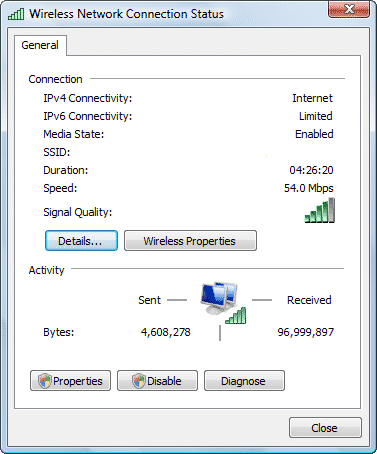
The ‘Server Not Found’ error message may also appear if you employ an obsolete web browser. You should update the Firefox web browser if you are using an out-of-date version. Examine the Internet connection before connecting to your preferred website. Verify that the Internet is operational. If it is operational, check whether you encounter the ‘Server Not Found’ error when visiting other websites. The issue may be on the server if every other website functions normally. Therefore, wait a few minutes or hours before attempting again.
Check Antivirus & Firewall
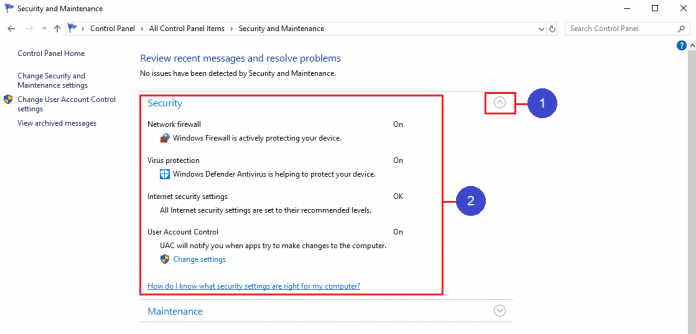
Well, as stated previously, Antivirus programs and Firewalls can block incoming and outgoing traffic, resulting in the ‘Server Not Found’ error message in Firefox. In this method, you must determine whether your internet security software or firewall prevents Firefox from connecting to the internet. If it blocks the connection, add the Firefox browser to the whitelist to resolve the error message.
Disable DNS Prefetching In Firefox
DNS Prefetching is a unique technology Mozilla uses to deliver web pages significantly quicker. Unfortunately, this functionality occasionally preloads web pages and shows the previous state of a fetched web page, leading to a “Server not found” error message. Here is how to disable DNS Prefetching in the Mozilla Firefox browser.
1 – Open the Firefox browser, enter about:config, and press Enter.
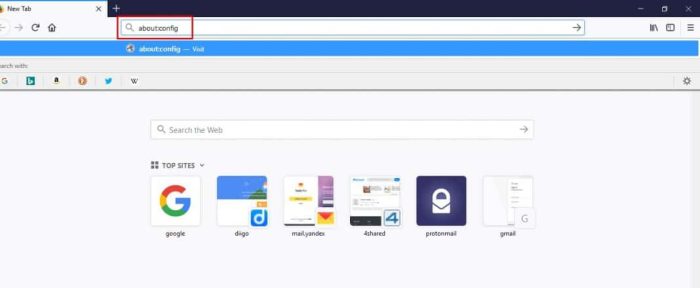
2 – In the following step, hold down the CTRL key and select “New.” Then, select ‘Boolean’ next.
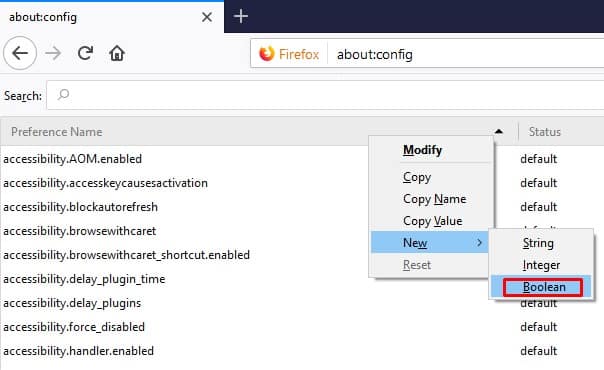
3 – Enter’ network.dns.disablePrefetch’ when prompted for the preference’s name.
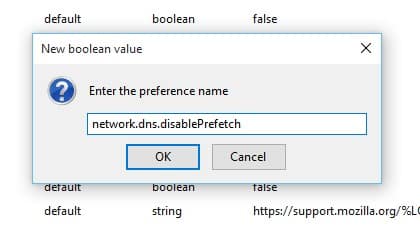
4 – You will now be prompted to set the value. You must choose ‘True’ and then click ‘Ok.’
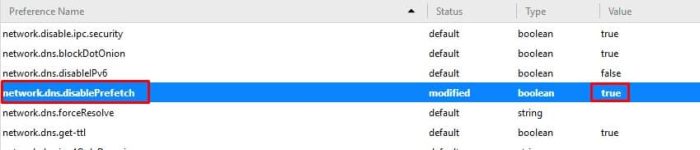
That is all! This is how to disable DNS Prefetching in the message to solve the ‘Server Not Found’ error.
Disable IPv6
Some users have reported that deactivating IPv6 on Windows 10 machines resolved the ‘Server Not Found’ error. Therefore, we would disable the IPv6 protocol in this method in the message to fix the ‘Server Not Found’ error. Here’s how to disable IPv6 to solve the ‘Server Not Found’ error message.
1 – Right-click the Windows icon and choose ‘Control Panel.’
2 – Select ‘Network and Internet’ under the Control Panel.
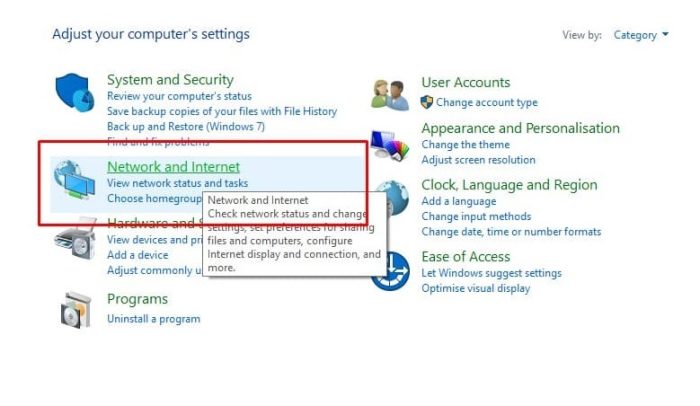
3 – In the following step, click ‘Network and Sharing Center.’
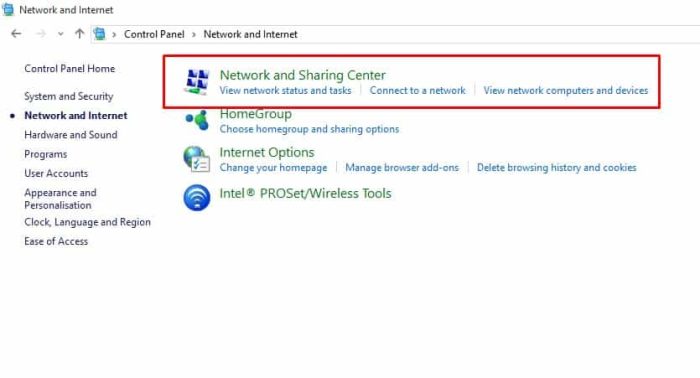
4 – Click ‘Change Adapter Settings’ now.
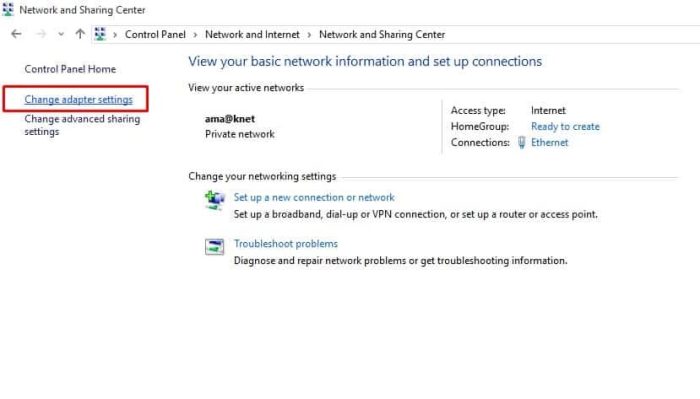
5 – Select ‘Properties’ by right-clicking the network adapter and then clicking on it.
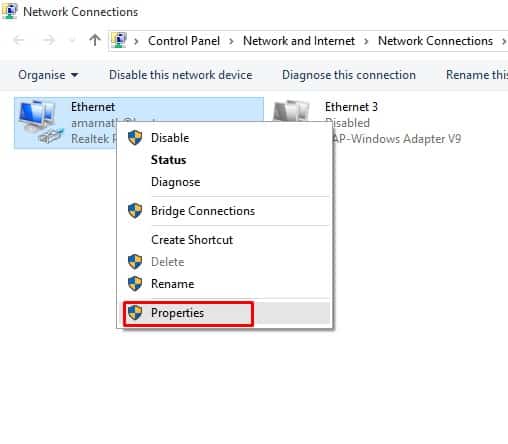
6 – Locate and disable Internet Protocol Version 6 (TCP/IPv6) under the ‘Networking’ menu, then click ‘Ok.’

That is all! This is how to disable IPv6 in Mozilla Firefox to fix the ‘Server Not Found’ error message.
Conclusion:
These are the five most effective methods for resolving the ‘Server Not Found’ error in the Mozilla Firefox web browser. If you know of any other ways to fix the error, please share them with us in the comment section below.