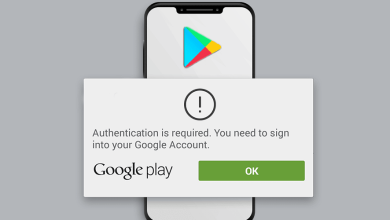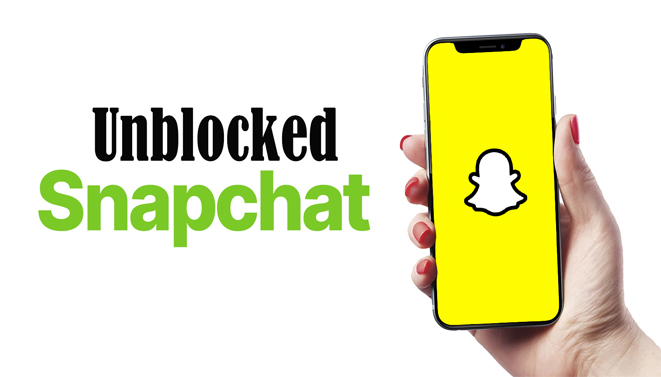
How to Unblock Snapchat: Snapchat is currently one of the most prominent social media platforms among teenagers. However, many schools and workplaces restrict Snapchat computer access out of concern for distractions, inappropriate content, and security risks. Students who rely on Snapchat to communicate with peers and family, as well as employees who use Snapchat for work-related purposes, may find this frustrating.
This post will discuss how to use Snapchat on school wifi and work computers and the importance of Snapchat for students and professionals. In addition, we will provide you guidelines for Snapchat unblocking methods, precautions, and alternative Snapchat usage methods.
Whether you are a student trying to stay in contact with peers or a professional seeking to use Snapchat for work, this blog will provide valuable information on bypassing blocked Snapchat networks.
Why is Snapchat restricted on school and work computers?
Schools and businesses frequently block Snapchat using various methods to restrict access to the platform on their networks. Here are some reasons why institutions and businesses may block access to the Snapchat network:
1. Distractions
Snapchat can seriously distract students and employees, stealing valuable time and focus from educational and work-related tasks.
2. Inappropriate content
Snapchat’s content can be unpredictable and unmonitored, making it difficult for schools and businesses to provide a safe and suitable environment for their students and employees.
3. Security threats
Snapchat poses security hazards, such as the exposure of confidential information and unauthorized network access.
To address these concerns, institutions and businesses apply various Snapchat-blocking strategies. Common techniques include:
- Snapchat’s website and mobile app are blocked on school or company networks.
- Snapchat and other social media platforms are blocked by web-filtering software.
- Monitoring network traffic and blocking Snapchat activity in real-time.
- Disabling access to specific Snapchat ports or protocols.
- Installing firewalls and additional security measures to block Snapchat traffic.
These techniques may need to be more secure, and there are ways to get through Snapchat restrictions. The following section will discuss methods for unblocking Snapchat on school and work computers.
Can I unblock Snapchat on a school or Work computer?
Unblocking Snapchat on school or office computers can raise legal and ethical concerns, as it may violate school or company policies and local laws. Consider the following legal and ethical considerations:
1. Violation of policies
Schools and businesses usually prohibit using certain websites and applications on their networks. Violating these policies may result in disciplinary action or even termination of employment if these blocks are bypassed.
2. Security threats
Unblocking Snapchat can expose school or company networks to security risks, such as sharing confidential information or permitting unauthorized access.
3. Copyright infringement
Copyright laws may protect Snapchat content, and unauthorized access to or use of this content could result in legal consequences.
4. Privacy issues
Unblocking Snapchat may also raise privacy concerns, as third-party software may be used to access and collect personal information.
Before attempting to get Snapchat unblocked at school or work computers, it is essential to consider these legal and ethical considerations. In addition, before endeavoring to circumvent these restrictions, it may be necessary to get permission from school or company administrators or IT departments.
How to Unblock Snapchat on Computers at School or Work
If you are a pupil or employee who wishes to access Snapchat on school or work computers, there are many methods you can attempt. The following is a detailed guide on how to unblock Snapchat on a school or office computer:
1. Using a Virtual Private Network to Unblock Snapchat
By routing your internet connection through a remote server and concealing your IP address, a VPN can help you circumvent Snapchat’s restrictions.
Due to its high-speed connections and robust encryption, VPN is the best option for unblocking Snapchat. Follow these methods to unblock Snapchat with a VPN:
- Sign up for VPN.
- Download and install the VPN application on your computer at school or work.
- Launch the VPN application and log in.
- Select a server located outside of your institution’s or employer’s network.
- Connect to the VPN server. Once connected, your internet connection should be routed via the VPN server, and your IP address should be concealed.
- Launch Snapchat to determine if you can access it. If you continue to be blocked, try connecting to a server in a different location.
The same procedure applies if you’re pondering how to unblock Snapchat on your phone while connected to your school’s Wi-Fi.
2. Use a proxy server to access Snapchat
By operating as an intermediary between your computer and the internet, a proxy server can also help you bypass Snapchat blocks. You must locate a trustworthy proxy service and configure your computer to use a proxy server.
- To configure a proxy server and unblock Snapchat, follow these steps:
- Find a trustworthy proxy service. There are numerous free and paid online proxy services.
- Configure your computer at school or work to use the proxy server. It can be done in the network or internet settings.
- Launch Snapchat and Snapchat will be accessible online.
3. Use Tor to unblock Snapchat
Tor is a free and open-source software that enables anonymous Internet browsing. Download and install the Tor browser, which is available for Windows, Mac, and Linux, to use Tor to bypass Snapchat’s authentication restrictions.
After installation, activate Tor and navigate to Snapchat. Remember that Tor may delay your internet connection and not always unblock Snapchat.
4. Use remote desktop software to access Snapchat from school or work computers
If you can access a remote desktop or server outside the school or office network, you can use remote desktop software to access Snapchat at school. Follow these procedures to begin immediately:
- Access a remote desktop or server located outside the school or office network.
- Install remote desktop software on both your school or work computer and the remote computer.
- Connect using remote desktop software to the remote computer.
- Launch Snapchat once you’re connected to the remote computer to see if you can access it.
Use a mobile hotspot to gain access to Snapchat
If you have a smartphone with mobile hotspot capabilities, you can use Snapchat on your computer at school or work. Follow these easy steps to unblock Snapchat using a mobile hotspot:
- Activate the mobile hotspot feature on your mobile device.
- Connect your computer at school or work to the mobile hotspot.
- Once connected, activate Snapchat to determine if it’s accessible.
How to Bypass Chromebook School Restrictions
VPN can bypass school restrictions on Chromebook and access unrestricted Snapchat login.
- Download and install a VPN on your Chromebook from the Google Play Store.
- Launch the application and create an account.
- After creating an account, you must re-login to the app.
- Connect to a server outside your school’s network, such as a foreign server.
- Once connected, Snapchat should be accessible on your Chromebook.
Now that you know how to install Snapchat on a school Chromebook be sure to take the appropriate precautions and avoid getting in trouble for using Snapchat on Chromebook.
Precautions for Snapchat Access on School or Work Computers
It is essential to exercise caution when using Snapchat on school or work computers. Here are some best practices and suggestions to help you avoid getting discovered and understand the potential repercussions of violating your company’s or school’s policies:
Best Methods for Using Snapchat
- Use Snapchat responsibly and only for personal reasons outside of work and school hours.
- Do not share or engage in inappropriate content or behavior that could be deemed objectionable or violates company or school policies.
- Avoid downloading applications or modules from third-party sources that could compromise your computer’s or network’s security.
- Use a strong and unique password to prevent unauthorized access to your Snapchat account.
- When you’re finished using Snapchat, log out to prevent unauthorized access.
Advice for Avoiding Being Caught
- Use VPNs, proxy servers, and other unblocking techniques with caution and at your peril.
- Be mindful of your organization’s or school’s monitoring policies and proceed cautiously before unblocking Snapchat.
- Avoid using Snapchat on shared or public computers, as your activity may be tracked or monitored.
- Employ the private browsing mode to prevent leaving traces of your online activity on the computer.
Consequences for Violating Organizational or School Policies
- Accessing Snapchat on school or office computers may result in disciplinary action, suspension, or termination of employment, depending on the severity of the violation.
- There may be legal consequences for violating company or school policies, such as a breach of contract or violation of confidentiality.
- Before attempting to circumvent Snapchat restrictions, it is essential to consider the potential repercussions and exercise caution when using Snapchat on school or work computers.
Alternative Ways to Use Snapchat at Work
If unblocking Snapchat on your work computer is not an option, or if you need to be more comfortable with the associated dangers, there are alternative methods for using Snapchat at work. Snapchat’s web version is one of the most practical options, allowing you to access some of the app’s features without installing or using a mobile device.
Snapchat Web Version
Snapchat’s web variant, or Snapchat for Web, is a lightweight web-browser-accessible application. It lets you view and send photos, communicate with peers, and access certain app features without installing or using a mobile device.
Snapchat for the Web benefits those who want to use Snapchat discreetly at work or who do not have a personal device. Among the features available on Snapchat for the Web are the following:
- Snapshot sending and receiving.
- Chatting with friends
- Watching and reacting to stories
- Looking for friends and adding new contacts
- Editing and sending photos from a computer
Snapchat for Web is a practical option for those who want to use Snapchat at work without jeopardizing the security of their work computer or violating company policies, despite lacking all of the app’s features.
However, if your employer discovers you are using Snapchat Web, they may also restrict it. In such a scenario, the Snapchat web can be unblocked using the previously described techniques.
Also Read:
Conclusion
Snapchat is a popular app that can often be banned due to security concerns and company policies on school and work computers. However, if you wish to access Snapchat on these devices, multiple methods exist to unblock the application, as detailed in this guide.
Following the best practices and recommendations outlined in this guide, you can use Snapchat on school or work computers safely and responsibly.